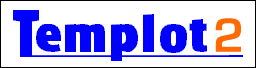
Templot Club Archive - Search Results
To search again, click the Back button in your browser.
Search results for: 2_131128_200000001.png
4 results found.
... can't seem any obvious way to load the image as a background to work from. There is a bewildering array of options Here is a brief screenshot tutorial. This is for Templot2 version 213a. Please do not try to follow this if you are still using an earlier version of Templot. Your model gauge/scale must be set in Templot before you begin. e.g. EM. Don't forget this. 1. Start off by clicking this background> background images- help menu item. 2_160711_100000000.png You will then see this: 2_131128_200000001.png Click the background shapes button at the bottom. A background image is called a picture shape. It is comprised of two components: a container rectangle, having specified overall dimensions and a specified position on the trackpad, and a raster (bitmap) image which is stretched to fit inside it. This is loaded from an image file, from a scanner or camera or wherever. It's important to understand these two separate components, because the container rectangle may sometimes appear empty, and it is possible to change the image which ...
... dialog, although on some systems this may restrict the range of zooming. As you can see, I removed the extra zero, making this 3640mm wide. 11. Click the save all as... button on the background shapes dialog, to save a BGS file for this picture shape. This question crops up often. In the next program update I have added a new menu item -- this is just a duplicate form of words on the menu, the functionality is not changed: 2_131128_200000000.png which leads to: 2_131128_200000001.png In the next update. regards, Martin. posted: 16 Jan 2013 21:49 from: stevo Thanks- I can't convert mm to cm to m. We didn't have this trouble with feet and inches! I was trying to input something the size of Pete Waterman's layout! posted: 25 Jan 2013 16:44 from: stevo Martin- and others- thanks very much. The baseboards are in place. Now for the interesting bit... Steve Parts of Templot Club may not function unless you enable ...
... at which it was scanned. This information is normally available in your scanning software. Common values are 300 DPI or 600 DPI. Armed with these two pieces of information, Templot can scale the map for you, to match your model scale. If you don't know this information, you will need to scale the map manually by adjusting it with the mouse. Decide whether you have this information now. Your model gauge/scale must be set in Templot before you begin. Don't forget this. 2_131128_200000000.png which leads to: 2_131128_200000001.png 1. Click the background shapes button at the bottom. Alternatively, click the main> background shapes menu item or press CTRL+ S. 2_121236_070000000.png A background image is called a picture shape. It is comprised of two components: a container rectangle, having specified overall dimensions and a specified position on the trackpad, and a raster (bitmap) image which is stretched to fit inside it. This is loaded from an image file, from a scanner or camera or wherever. It's important to understand these two separate components ...
... Hi John, Welcome to Templot Club. You don't need a BMP file (that is from older versions of Templot). Nowadays all the common image formats work -- usually JPG for a scan. But you can still use the BMP file. Don't use the sketchboard. You can add images that way, but for what you want it is better to use a picture shape. N.B. Don't start this until you have made your S4/P4 gauge setting. Click this menu item: 2_181130_080000000.png which leads to: 2_131128_200000001.png Click background shapes at the bottom. Which leads to: 2_181137_580000000.png Click the add shape button. Which leads to: 2_181141_330000000.png Click whichever answer is appropriate, probably the second blue bar as you know the scanned dpi, and follow the instructions. At 1 inch= 1ft, enter the model track plan scale ratio as 12. N.B. if you click the blue bars, make sure you have set your required gauge and scale before doing any of this. Templot will do the rest. After the image is on the ...
Search took 0.127 seconds
Back to Templot Club