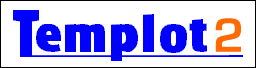
Templot Club Archive - Search Results
To search again, click the Back button in your browser.
Search results for: 2_141012_020000000.png
2 results found.
... don't click any of the other stuff on the Sourceforge pages which might flash up. Download that file and run it to install the Lazarus program in the usual way. Being free, they aren't paying fees for a digital certificate, so you will need to click past the security warnings (same as for Templot). During the install process you will probably find it convenient to tick the "create desktop icon" box. When installation finishes, start Lazarus by clicking that desktop icon. You will then probably see this: 2_141012_020000000.png Which strikes me as not at all helpful for a beginner. Don't change anything on there, just click the Start IDE button. You won't see this again next time you start Lazarus. If you have got that far and wondering what to do next, I can suggest some basic stuff to create and run a simple test program. p.s. "IDE" means "Integated Development Environment" which is just a fancy name for the normal Lazarus desktop screen -- see: http://en.wikipedia.org/wiki/ ...
... the Sourceforge pages which might flash up. Download that file and run it to install the Lazarus program in the usual way. Being free, they aren't paying fees for a digital certificate, so you will need to click past the security warnings (same as for Templot). During the install process you will probably find it convenient to tick the "create desktop icon" box. When installation finishes (it may take a while), start Lazarus by clicking that desktop icon. 3. you might then see this: 2_141012_020000000.png Don't change anything on there, just click the Start IDE button. "IDE" means "Integated Development Environment" which is just a fancy name for the normal Lazarus desktop screen. You won't see this again next time you start Lazarus. 4. click the File> Open... menu item, and navigate to the previously downloaded TemplotMEC files. Select and open the file: templotmec.lpi 5. answer Yes or Open Project to any questions which come up. 6. You should then be seeing something like this ...
Search took 0.100 seconds
Back to Templot Club