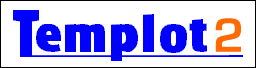
Templot Club Archive - Search Results
To search again, click the Back button in your browser.
Search results for: 2_281243_410000002.png
2 results found.
... is to get the concrete base colour and match the adjacent rectangle item to the same colour. Click the new tools> get colour at mouse menu item, or press CTRL+ K: 2_281243_390000000.png This dialog appears. Put the tip of the mouse pointer on the required colour and then press the keyboard SPACE-BAR: 2_281243_400000001.png This is the result. 1. check that the correct colour has been selected (if not press the SPACE-BAR again). 2. click the add custom colour button or press ENTER: 2_281243_410000002.png The new custom colour can now be used: 3. click the sketchboard item to select it; 4. click the modify item tab on the sketchboard control panel; and 5. click the infill colour change button: 2_281243_410000003.png 6. The colour selector dialog appears with the picked colour now added to the custom colours. Click it to select it as the new colour for the rectangle: 2_281243_420000004.png And the colours now match: 2_281244_340000000.png A few custom colours have been added on the top row by default. If you want ...
... want to get the concrete base colour and match the adjacent rectangle item to the same colour. Click the new tools> get colour at mouse menu item, or press CTRL+ K: 2_281243_390000000.png This dialog appears. Put the tip of the mouse pointer on the required colour and then press the keyboard SPACE-BAR: 2_281243_400000001.png This is the result. 1. check that the correct colour has been selected (if not press the SPACE-BAR again). 2. click the add custom colour button or press ENTER: 2_281243_410000002.png The new custom colour can now be used: 3. click the sketchboard item to select it; 4. click the modify item tab on the sketchboard control panel; and 5. click the infill colour change button: 2_281243_410000003.png 6. The colour selector dialog appears with the picked colour now added to the custom colours. Click it to select it as the new colour for the rectangle: 2_281243_420000004.png And the colours now match: 2_281244_340000000.png In the next program update. Notice that I have also added a few custom colours in ...
Search took 0.080 seconds
Back to Templot Club