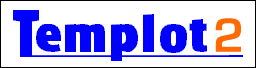
Templot Club Archive - Search Results
To search again, click the Back button in your browser.
Search results for: 2_311156_140000002.png
2 results found.
... items. You can do that by overlapping sketchboard items. Start with a full circle or ellipse and blank off the part(s) you don't want. Set the overlap item to infill only and the same infill colour as the background. Here I am overlapping an ellipse with a white rectangle: 2_311156_140000000.png After which the rectangle becomes invisible and looks like this: 2_311156_140000001.png You can then combine the two items into one for convenience. Drag a selection rectangle around both of them* and then edit> combine items menu item: 2_311156_140000002.png *or SHIFT-click on them one at a time. After which you can adjust them as a single item: 2_311156_140000003.png To break a combined item back into the component items, select it and then edit> split items menu item. You can combine as many items as you like, add items to combined items, combine several previously combined items, etc. You can copy them to the copyboard, from where you can save them as individual SK9 files for re-use in other designs (or post them ...
... Hi Phil, You can do that by overlapping items. Start with a full circle or ellipse and blank off the part(s) you don't want. Set the overlap item to infill only and the same infill colour as the background. Here I am overlapping an ellipse with a white rectangle: 2_311156_140000000.png After which the rectangle becomes invisible and looks like this: 2_311156_140000001.png You can then combine the two items into one for convenience. Drag a selection rectangle around both of them* and then edit> combine items menu item: 2_311156_140000002.png *or SHIFT-click on them one at a time. After which you can adjust them as a single item: 2_311156_140000003.png To break a combined item back into the component items, select it and then edit> split items menu item. You can combine as many items as you like, add items to combined items, combine several previously combined items, etc. You can copy them to the copyboard, from where you can save them as individual SK9 files for re-use in other designs (or post them ...
Search took 0.101 seconds
Back to Templot Club