Martin Wynne
Admin
- Location
- West of the Severn UK
- Info
.
If you want to make very fine mouse movements, for example when taking measurements from the screen, or positioning the spacing-ring, or scaling a picture shape by mouse action, you can use the number pad on the keyboard:
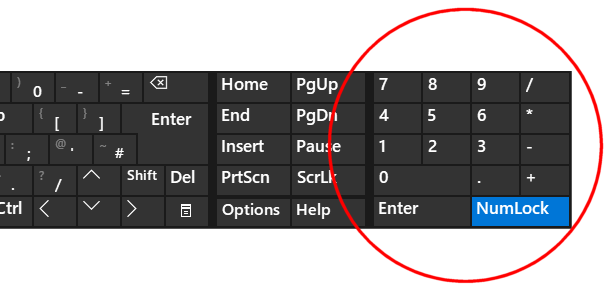
Assuming NumLock is on (it is by default on most systems), you can move the mouse in Templot one pixel at a time by pressing or holding down the keys on the number pad. Keys 1 2 3 4 6 7 8 9 move the mouse in 8 directions. Key 5 makes a mouse click.
n.b. Don't touch the mouse while using these keys! If using a mouse action to make a fine adjustment, remember to press 5 or ESC to finish the adjustment before touching the mouse. Otherwise you will be starting again!
If taking measurements from the screen, first zoom in close, and put the jotter on (CTRL+J):
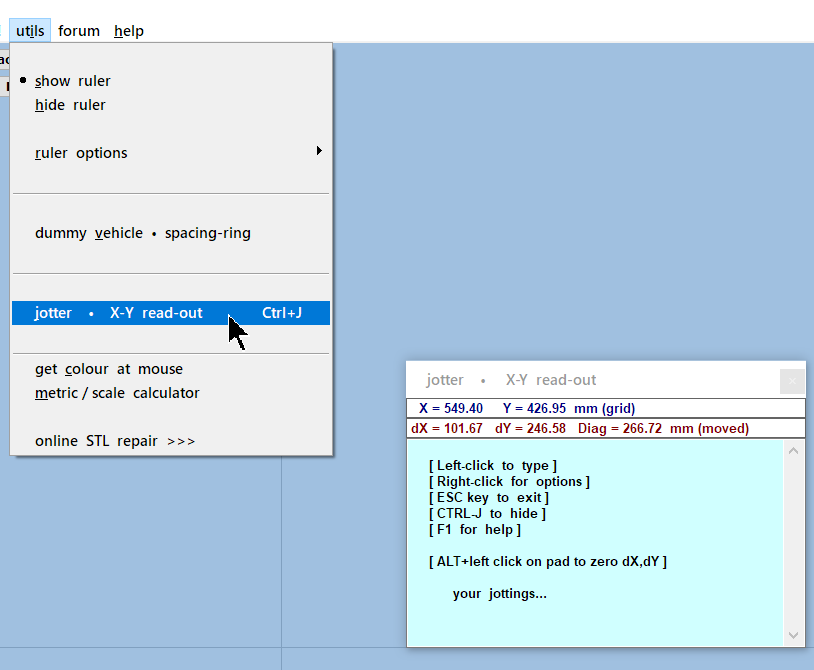
Drag the jotter clear of your work, click anywhere on the trackpad to move the focus off the jotter, and then press CTRL+FULL STOP (Period) to change the mouse pointer to precision cross-hairs.
Use the number pad for precise positioning. Any movements of the mouse will be shown on the jotter read-outs.
The distance moved is shown on the 2nd line. To set it to zero at the current mouse position, press ALT+left click. This also sets the first end of the ruler if it is showing, see about using the ruler:
https://85a.uk/templot/club/index.php?threads/tip-of-the-day-measuring-distances.242/
There is also an X-Y read-out on the template info panel.
And another one on the spacing-ring dialog:
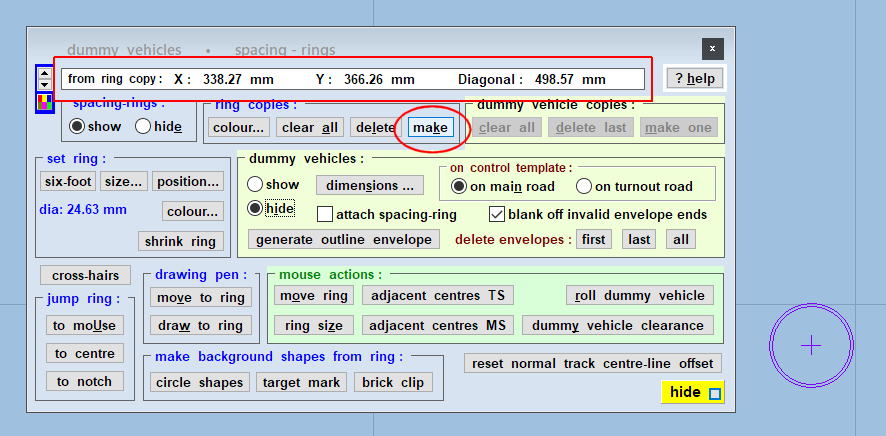
In that case the measurements are taken from the most recently made ring copy, not from the grid origin. Very handy, but don't get confused.
cheers,
Martin.
If you want to make very fine mouse movements, for example when taking measurements from the screen, or positioning the spacing-ring, or scaling a picture shape by mouse action, you can use the number pad on the keyboard:
Assuming NumLock is on (it is by default on most systems), you can move the mouse in Templot one pixel at a time by pressing or holding down the keys on the number pad. Keys 1 2 3 4 6 7 8 9 move the mouse in 8 directions. Key 5 makes a mouse click.
n.b. Don't touch the mouse while using these keys! If using a mouse action to make a fine adjustment, remember to press 5 or ESC to finish the adjustment before touching the mouse. Otherwise you will be starting again!
If taking measurements from the screen, first zoom in close, and put the jotter on (CTRL+J):
Drag the jotter clear of your work, click anywhere on the trackpad to move the focus off the jotter, and then press CTRL+FULL STOP (Period) to change the mouse pointer to precision cross-hairs.
Use the number pad for precise positioning. Any movements of the mouse will be shown on the jotter read-outs.
The distance moved is shown on the 2nd line. To set it to zero at the current mouse position, press ALT+left click. This also sets the first end of the ruler if it is showing, see about using the ruler:
https://85a.uk/templot/club/index.php?threads/tip-of-the-day-measuring-distances.242/
There is also an X-Y read-out on the template info panel.
And another one on the spacing-ring dialog:
In that case the measurements are taken from the most recently made ring copy, not from the grid origin. Very handy, but don't get confused.
cheers,
Martin.
message ref: 4735
 Search
Search
