
An example of using the GIMP image editing program.
The GIMP is a free image editing package which includes perspective correction tools. This makes it possible to take measurements and make drawings from photographs, even typical corner views such as this. It is necessary to know one dimension in each direction of course, usually the overall length and height.

This is a photograph of a GNR(I) 8 ton covered van. After scanning it I opened it in the GIMP, and selected the Perspective tool. An adjustable grid appears which I have dragged at the corners until it aligns with the edges of the body framing. You can zoom in close to do this accurately if necessary. At the top it was difficult to see the top edge of the frame, so I have aligned the second grid line with the lower edge of the top frame member instead. Note that everything which you align over must be in the same plane on the original - in this case the outer face of the framing.

I then selected the Backward (corrective) mode and clicked the Transform button. After trimming the top a little this is the result. The perspective distortion has been removed but the image now has the wrong aspect ratio of width to height. So the next task will be to correct that.
You might find The GIMP a strange program to use. It scatters itself across the screen in several separate windows which have an annoying habit of hiding themselves behind each other while you are working. I find that I am constantly having to click them back from the task bar.
If you are looking at the image window, first click the Dialogues > Tool Options menu item. On that dialog window click the Perspective tool icon:
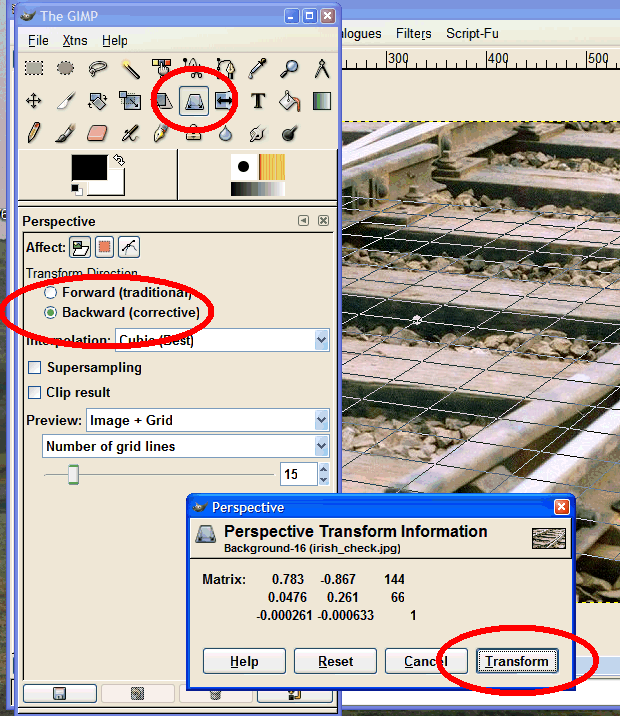
Now click on the image. The grid should appear, and also the Perspective dialog window containing the Transform button. (There is a lot of additional functionality available by right-clicking on the image.)

These GNR(I) vans are 16ft long and the bodyside height is 7ft (unless you know different - it doesn't affect the principles involved), so knowing this it was an easy matter to set the height to 7/16th of the width using the GIMP's Scale function, and the result is as above. This can now be saved, and then opened in a CAD program to have the dimensions picked off or a drawing made over the top. Or you could print it out directly from the GIMP and measure it. There are also measuring tools in the GIMP.
In most CAD programs (and Templot) background images can be scaled and re-sized, so this process can be left until then if preferred.
Note that only the outer face of the framing and other features in the same plane (the doors and strapping) can be accurately measured. To measure the recessed planking detail accurately it is necessary to repeat the exercise for the plane of the planking, aligning the grid with the planking grooves and the inner face of the framing.
If you don't have a CAD program you can take measurements in Templot. Working in 4mm scale I created a picture shape 64mm x 28mm (16ft x 7ft scale) and loaded the bitmap image into it. Templot will re-size it to fit, so there is no need to do this in the GIMP. (control > background shapes menu item in Templot, and then click the ? help button.)

Here's the result. Notice how accurately the GIMP has corrected the perspective from the original photograph - the 32mm grid line is running exactly down the centre of the doors. Notice also that the left-hand end of the image is much more sharply defined than the right-hand end. It was nearer the camera and in better focus on the original. So obviously we take as many dimensions as possible from that end.
We can see immediately, for example, that the 12mm grid line is running down the centre of the first upright framing member, so we now know that this is a scale 3ft-0in from the end (4mm/ft scale).

Next I wanted to know the width of the door openings. It's easy to take measurements using the X,Y read-outs on the jotter (tools > jotter menu item or CTRL-J). After zooming in I first changed the mouse pointer to cross-hairs (pad > mouse options > cross hairs pointer menu item or CTRL-FULLSTOP). I positioned the mouse over the inner edge of the left-hand door framing, held down the ALT key and clicked the left mouse button. This set the dX = read-out to 0.00. I then moved the mouse over to the right-hand frame, and read off the dimensions. You can see that dX (the distance moved horizontally) is showing 17.97mm, which we can take as 18mm within the limits of error for this process, meaning that the door opening is 18mm (4ft-6in scale) wide. This is confirmed by the X = 41.00mm read-out, showing that the door frame is 9mm (2ft-3in scale) from the 32mm centre grid line.
To make these mouse positions clear in these screenshots I have added target marks (as spacing ring copies). It's not necessary to do this to use the jotter readout functions. Right-click on the jotter and then on the ? help item on the pop-up menu for more information about using the read-outs.
Martin.
Download the GIMP from the GIMP web site, or obtain it from computer magazine cover disks (e.g. the June 2002 issue of "PC Format" magazine).
More about using the GIMP on track photographs .
More about Templot.
© 14-June-02.