Templot Club Archive 2007-2020
|
|||
| author | remove search highlighting | ||
|---|---|---|---|
|
posted: 18 May 2010 13:24 from: Martin Wynne
click the date to link to this post click member name to view archived images |
Paul Boyd wrote: I'd much rather have irregular diamondsHi Paul, Unfortunately you can't have one without the other. There aren't enough keyboard shortcuts for everything, so I need to shuffle a few around to make room for the irregular diamonds. I know changes to the shortcuts can cause strong feelings, so I thought I would post some notes about the impending changes as advance warning. Still provisional and comments welcome: function: | current shortcut: | new shortcut: ___________________________|___________________|________________ | | mouse action: adjust | | V-crossing angle only | none - new | F9 (note 1) | | mouse action: adjust | | K-crossing angle only | none - new | F10 | | mouse action: adjust | | gaunt offset | none - new | SHIFT+F12 | | mouse action: adjust | | V-crossing entry straight | currently none | SHIFT+F11 | | mouse action: | | slide through peg | F9 | SHIFT+F9 | | mouse action: | | swell curving | F10 | CTRL+F10 or 0 key | | mouse action: | | move pad origin | CTRL+F2 or 2 key | none (note 2) | | show zoom/panning controls | CTRL+F10 or 0 key | CTRL+F2 or 2 key | | pad centred on peg | SHIFT+F9 | none (note 3) | | pad zoom to fit the | SHIFT+F11 | spacebar control template only | or spacebar | | | pad zoom to fit all | SHIFT+F12 | top-left key background templates | or top-left key | ___________________________|___________________|________________ notes: 1. currently the F5 size mouse action adjusts both the V-crossing angle and the switch size. F9 will adjust the V-crossing angle only, without affecting the switch size. (This can be done at present by right-clicking while in F5 and locking the switch.) The new F9 function is needed mainly for half-diamond templates. 2. the move pad origin mouse action is in effect made redundant by the drag panning function and no longer strictly needs a mouse action. It will remain in the menu but loses its shortcut. 3. pad centred on peg loses its shortcut. If you need keyboard access, use examine peg instead (toggle on NUMPAD-0, then zoom out). regards, Martin. |
||
|
posted: 19 May 2010 07:18 from: kenbec
click the date to link to this post click member name to view archived images |
Martin, Just a thought:- Unfortunately you can't have one without the other.Depends on whether it is thought necessary to assign keyboard shortcuts, couldn't menu items alone be sufficient? Regards, ken |
||
|
posted: 19 May 2010 13:50 from: richard_t
click the date to link to this post click member name to view archived images |
I know I'm jumping the gun, but what's a "gaunt offset"? TIA |
||
|
posted: 19 May 2010 15:48 from: Martin Wynne
click the date to link to this post click member name to view archived images |
richard_t wrote: I know I'm jumping the gun, but what's a "gaunt offset"?Hi Richard, A "gaunt" turnout is one without a switch. The gaunt offset is the crossing-rail offset at the tangency point (which becomes the CTRL-1 peg position): 2_191018_320000000.png 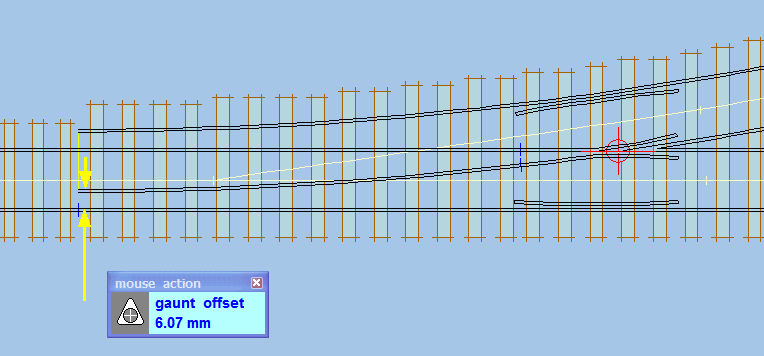 1. Nominally, gaunt turnouts are used to terminate a length of gauntletted track. But they are far more useful than that: 2. Adjusting the gaunt offset changes the radius through the turnout side of a curviform V-crossing without changing the crossing angle. This makes a gaunt turnout extremely useful as a partial template in complex formations. At present the only way to change that radius is by messing about with an invisible custom switch, which is tedious and non-intuitive. The mouse action above modifies the turnout radius smoothly and visibly. Whether users will be able to find it, with the strange name "adjust gaunt offset", is a different matter 3. A gaunt turnout can be used to represent a stub switch. 4. By setting the gaunt offset to zero you can replicate "toy" set-track turnouts, and the more primitive types of industrial and narrow-gauge turnout. regards, Martin. |
||
|
posted: 19 May 2010 16:15 from: richard_t
click the date to link to this post click member name to view archived images |
Thanks for the comprehensive reply - I learn something new every day. (I just wish I remembered all of it!) |
||
|
posted: 19 May 2010 21:33 from: Paul Boyd
click the date to link to this post click member name to view archived images |
Kenneth Becket wrote:Depends on whether it is thought necessary to assign keyboard shortcuts, couldn't menu items alone be sufficient?Yes, they are necessary! If you'd ever suffered seriously from RSI, you too might realise how necessary they are! I can't use a mouse for more than about 20/30 minutes, and use a pen/tablet both at home and work - I don't even have a mouse connected at home. Besides, it's really irritating to have a keyboard with a gadzillion keys, the average number of 10 digits spread across two hands, and not to be able to use all of them instead of just permanently clutching a mouse or pen in the same position Martin - those changes don't look too daunting. The main change I'll need to remember is the F9 becoming Shift-F9. I like the idea of being able to change the V angle without changing the switch, and of course I didn't know that there was already a way of doing that! If you're at the stage of considering keyboard shortcut changes does that mean irregular diamonds might be imminent? I too didn't know what a gaunt turnout was, or even that it existed, and wish I'd discovered that earlier! |
||
|
posted: 20 May 2010 11:21 from: kenbec
click the date to link to this post click member name to view archived images |
Paul Boyd wrote: Kenneth Becket wrote: Yes, they are necessary! If you'd ever suffered seriously from RSI, you too might realise how necessary they are! I can't use a mouse for more than about 20/30 minutes, and use a pen/tablet both at home and work - I don't even have a mouse connected at home No I have never suffered from RSI but it was a major consideration in my department and I understand that it is a serious and very painful condition. I must admit I am not familiar with pen/tablets but from what you say you use it instead of a mouse so I assume it has at least all of the features available to a mouse. So the matter of RSI from the use of a mouse should not arise. All I was suggesting was that menu items similar to those already in use on the workpad be used. Many of the ones appearing there do not have shortcuts and you must have some way of dealing with them. Besides, it's really irritating to have a keyboard with a gadzillion keys, the average number of 10 digits spread across two hands, and not to be able to use all of them instead of just permanently clutching a mouse or pen in the same positionIf you suffered from arthritis I think you might change your mind. Personally I prefer the simplicity of a simple mouse click to playing tangle finger on a keyboard with multiple key selections. Martin, It was just a thought. I hope you intend to provide a workpad menu item for these. ken |
||
|
posted: 20 May 2010 11:36 from: kenbec
click the date to link to this post click member name to view archived images |
Martin, Could you explain something for me. Those functions with multiple shortcuts say ctrl+F1 or 1 key, can they be separated or are they forever tied together? Regards, ken |
||
|
posted: 20 May 2010 12:15 from: Martin Wynne
click the date to link to this post click member name to view archived images |
Kenneth Beckett wrote: Could you explain something for me. Those functions with multiple shortcuts say ctrl+F1 or 1 key, can they be separated or are they forever tied together?Hi Ken, Yes they could mean different things. However, I think it would get even more confusing than it is already. I wanted to have as many shortcuts as possible which could be easily pressed with one hand (the other hand being on the mouse). So I duplicated 10 of the CTRL+ shortcuts with a simple press on the main number keys. Unfortunately we can't extend that to the letter keys, because they are wanted for use as button accelerator keys on the info and shove timber dialogs while the pad still has focus. Some of the remaining non-letter keys have also been pressed into use as single-key shortcuts. For example the comma key launches the shove timber dialog, the square bracket keys for transition adjustments, the slash keys for shifting and rotating groups, ' and # for adjusting slews, - and = for swapping between 1st and 2nd radius in transitions (one or two horizontal lines, see? There is a full list at help > show shorcut keys list menu item. I hope you intend to provide a workpad menu item for these.Of course. There is always a menu item for every function. And you don't actually need a mouse to access them -- all menus can be accessed via the keyboard in the usual Windows way using accelerator keys and/or the tab/arrow keys. regards, Martin. |
||
|
posted: 20 May 2010 12:23 from: Martin Wynne
click the date to link to this post click member name to view archived images |
p.s. an option for those who prefer to click rather than press, but can't find the relevant menu item, is to use the Windows On-screen Keyboard. If you know the shortcuts this can be very fast. It also provides easy access to the number pad keys for those using laptops. See: message 281 regards, Martin. |
||
|
posted: 20 May 2010 13:00 from: kenbec
click the date to link to this post click member name to view archived images |
Hello Martin,Yes they could mean different things. However, I think it would get even more confusing than it is already.Could very well be so. I just thought this could save you a lot of function fiddling by giving you a few more shortcuts. I wanted to have as many shortcuts as possible which could be easily pressed with one hand (the other hand being on the mouse). So I duplicated 10 of the CTRL+ shortcuts with a simple press on the main number keys.A great idea in my opinion. Personally I am quite happy with the way things are, my preferences are:- 1. Single press keys eg numeric keys, space bar, tilde(top left key), single F keys etc. then if not available 2. Workpad menus.(The pop-up menus are good too.) and last of all 3. Multiple press shortcut keys. regards, ken |
||
|
posted: 20 May 2010 13:02 from: kenbec
click the date to link to this post click member name to view archived images |
PS In fact now I look more closely at your new set up I see you have done just what I had in mind with the space bar and the tilde key (top left key). ie left them to mean what they did before while changing the meaning of the previous SHIFT+ combinations. ken |
||
| Last edited on 20 May 2010 13:04 by kenbec |
|||
|
posted: 20 May 2010 13:13 from: Peter_Hirons
click the date to link to this post click member name to view archived images |
Be careful - on a UK keyboard the tilde (~) is not at the top left. Not sure what you call it, but mine gives ` (grave accent ?) or ¬ if shifted . US keyboard may be different. Peter |
||
|
posted: 20 May 2010 13:24 from: kenbec
click the date to link to this post click member name to view archived images |
Peter_Hirons wrote: Be careful - on a UK keyboard the tilde (~) is not at the top left. Not sure what you call it, but mine gives ` (grave accent ?) or ¬ if shifted .Thanks Peter, My keyboard does give a tilde ~ when shifted and ` in lower case, so it's "top left key" from now on. I refer to it as the tilde key because the grave accent is almost invisible on my keyboard and I didn't even know it was there. regards, ken |
||
|
posted: 20 May 2010 13:41 from: Peter_Hirons
click the date to link to this post click member name to view archived images |
Interesting, on the e-mail version of the message the shifted character didn't appear. I think its use is a NOT function in some programming languages. Peter |
||
|
posted: 20 May 2010 17:54 from: Paul Boyd
click the date to link to this post click member name to view archived images |
Kenneth Beckett wrote:I must admit I am not familiar with pen/tablets but from what you say you use it instead of a mouse so I assume it has at least all of the features available to a mouse. So the matter of RSI from the use of a mouse should not arise.I do use it instead of a mouse, and I've set it up so that it has all the functionality. Well, all the functionality of a 3-button mouse without a wheel. The RSI issue does arise, but for me it's at a lot more tolerable level after a much longer period of time than using a mouse. If you google "Wacom Bamboo" you'll see what I have. Oh, actually you won't because they've changed it, but you'll get the gist Many of the ones appearing there do not have shortcuts and you must have some way of dealing with them.Yup - back to reaching for the pen If you suffered from arthritis I think you might change your mind.Ah, but I do! I tend not to type with my right foot though I guess this all goes to show that everyone wants different things and Martin is going to struggle to keep everyone happy! |
||
|
posted: 20 May 2010 18:19 from: Martin Wynne
click the date to link to this post click member name to view archived images |
Paul Boyd wrote:I guess this all goes to show that everyone wants different things and Martin is going to struggle to keep everyone happy!Hi Paul, I discovered that a long time ago. However, everything is in the menus somewhere, and they can be very quickly navigated with the arrow keys after a bit of practice. Press and release ALT to get started, arrow keys to navigate, ENTER key to select. For the mouse actions, use the number pad (with NUMLOCK on). 5 key to click, hold down the other number keys to move the mouse, ESC key to cancel the mouse action. The 5 key can also be used to click on a background template, after which its menu can be navigated with the arrow keys. Likewise to click on a timber number for shoving, after which all the shove buttons have accelerator keys. regards, Martin. |
||
|
posted: 21 May 2010 17:59 from: Paul Boyd
click the date to link to this post click member name to view archived images |
Hi MartinFor the mouse actions, use the number pad (with NUMLOCK on). 5 key to click, hold down the other number keys to move the mouse, ESC key to cancel the mouse action.That particular option is so important to me that I bought a USB number pad for my laptop! |
||
| Please read this important note about copyright: Unless stated otherwise, all the files submitted to this web site are copyright and the property of the respective contributor. You are welcome to use them for your own personal non-commercial purposes, and in your messages on this web site. If you want to publish any of this material elsewhere or use it commercially, you must first obtain the owner's permission to do so. |