Templot Club Archive 2007-2020
|
|||
| author | remove search highlighting | ||
|---|---|---|---|
|
posted: 19 Feb 2012 12:44 from: Adrian (ffoil)
click the date to link to this post click member name to view archived images |
Hello, I've downloaded TEMPLOT Version 0.97.b, and I'm trying to start to produce a simple yard (before moving on to something more complicated), but I think I'm falling at the first hurdle. When I start up, it shows me a curved turnout, which seems to be anchored to the bottom left hand corner of the screen. How do I move it to somewhere more useful (I've worked out how to change the shape of it). I did at one point (no pun intended) manage to delete it, but when I tried to place a piece of track, I only seemed to be able to align it with the line of the "branch" part of the now vanished turnout. Where am I going wrong ? Thanks Adrian |
||
|
posted: 19 Feb 2012 13:23 from: Martin Wynne
click the date to link to this post click member name to view archived images |
Adrian (ffoil) wrote:Where am I going wrong ?Hi Adrian, Welcome to Templot Club. To move the start-up template, you do this: Press the F7 key* on the keyboard or click the SHIFT F7 tool button at the top of the screen. Click and release the mouse anywhere on the workpad. Move the mouse. Click and release the mouse again. Repeat click-move-click as necessary. (You can also drag with the mouse button held down, but this gets very tiring after a long session.) Press the ESC key on the keyboard or click the STOP tool button at the top of the screen. *If you are using a laptop computer you may need to first press or hold a key called FN-LOCK or similar to make the F keys work. Before doing anything else go to help > print F key chart menu item. Then to get started in Templot try these links: http://www.templot.com/martweb/videos/flash/startup/startup_em.html http://www.templot.com/martweb/videos/flash/starter/em_starter.html • the F10 function in this video is now CTRL+F10 http://templot.com/companion/index.html?getting_started_allan_ferguson.htm http://www.templot.com/martweb/templot_gs.htm http://www.templot.com/martweb/gs_firstoff.htm http://www.templot.com/martweb/gs_mouse_notes.htm http://www.templot.com/martweb/tut5a.htm http://www.templot.com/martweb/video_list.htm regards, Martin. |
||
|
posted: 19 Feb 2012 16:10 from: Adrian (ffoil)
click the date to link to this post click member name to view archived images |
Hi Martin, Many thanks, I've moved it. Time to watch some more videos. Kind regards Adrian |
||
|
posted: 17 Mar 2012 15:50 from: Adrian (ffoil)
click the date to link to this post click member name to view archived images |
Martin Wynne wrote: Adrian (ffoil) wrote:Where am I going wrong ? I can see that this may end up sounding like a whinge, but it isn't meant to be ! I've been trying to follow this, and getting in equal parts confused and frustrated. The confusion is in large part because the tutorial is now out of date (an observation, not a complaint), but it makes references to menu options that no longer exist in the latest version (for instance the track menu). For instance on page 32, it tells me to create a turnout (on the approach to the platform), then to change the radius, but I can't see how to do that in the new version. When I thought I had worked out how to do it, the bit of track that I did have disappeared, and a new turnout appeared in the middle of nowhere. Use of the multiple undo button sorted that out. Frustration is (I think) down to not being able to do what I think I ought to be able to do (or even what the tutorial suggests I can do). Another example is from page 20, I can not get the curve to go positive, so my platform line starts heading for the top right hand corner of the screen, rather than the gentle arc across the bottom of the screen. For now I've given up on that bit and have gone for a straight platform (but how do I get the track to be straight ?, it always ends up with a very large radius curve one way or the other). How do I alter an existing section of track/turnout once I've started on the next bit ? Adrian |
||
|
posted: 17 Mar 2012 18:48 from: Martin Wynne
click the date to link to this post click member name to view archived images |
Adrian (ffoil) wrote:The confusion is in large part because the tutorial is now out of date (an observation, not a complaint), but it makes references to menu options that no longer exist in the latest version (for instance the track menu).Hi Adrian, The old track menu is now called the template menu. Some of the menu items have been moved around to create more logical groupings, and some of them have had the wording changed slightly in the interests of clarity, but all the previous functions are still available. If you can't find something, just ask here. For instance on page 32Sorry, I can't find that. Can you say which screen diagram number you mean? The page sizes change on different computers. it tells me to create a turnout (on the approach to the platform), then to change the radius, but I can't see how to do that in the new version.The usual way is template > insert turnout in plain track menu item. Then to curve it you use the F6 mouse action, or click the geometry > radius and curving... menu item to set the radius directly. Another example is from page 20, I can not get the curve to go positive, so my platform line starts heading for the top right hand corner of the screen, rather than the gentle arc across the bottom of the screen.Use the F6 mouse action to bend it down to the desired curve. There is more about using the mouse actions at: http://www.templot.com/martweb/gs_mouse_notes.htm but how do I get the track to be straight ?, it always ends up with a very large radius curve one way or the other.Click the geometry > straight menu item. How do I alter an existing section of track/turnout once I've started on the next bit ?Click on the template which you want to modify. A menu appears on the left. Click the make the control menu item, or press letter M on the keyboard. The templates will swap over background-to-control, so that you can make your modifications on the one which you clicked. Then click on the first template again and repeat the above to return to working on that one. regards, Martin. |
||
|
posted: 18 Mar 2012 17:32 from: Adrian (ffoil)
click the date to link to this post click member name to view archived images |
Hi Martin, Martin Wynne wrote: Adrian (ffoil) wrote:Thanks for the quick reply.The confusion is in large part because the tutorial is now out of date (an observation, not a complaint), but it makes references to menu options that no longer exist in the latest version (for instance the track menu).Hi Adrian, Page 32 is screen 26. Happily, I can now get the curve to go positive (not sure why it wouldn't yesterday, but there we are) (screen 15) Moving to screens 25/26, I've got the RH turnout created, but if I try to either curve it (F6) or set the geometry, then the whole track section (back to the first turnout) moves, rather than changing the angle of the turnout. If I first use template->new template to make the turnout a B6, then add the turnout to the plain track, it still creates the new turnout as a B7. A bit more digging, and template-> V crossing settings appears to do the job. Adrian |
||
|
posted: 18 Mar 2012 19:15 from: Martin Wynne
click the date to link to this post click member name to view archived images |
Adrian (ffoil) wrote:Page 32 is screen 26.Hi Adrian, The menu item on screen 25 is now template > V-crossing settings... Screen 26 is unchanged. Click 1:6 on the list and then OK to change the turnout to a B-6. (An alternative would be to use the F5 mouse action to make this change. Also you can now go to real > V-crossing options > V-crossing angle... to enter the crossing angle directly -- which is quicker if you want to set an angle which is not in the list.) If you want to curve it with F6 or make other changes to the alignment you must first move the red fixing peg to the opposite end so that the template is locked in alignment with the existing template. To move the fixing peg to the opposite end, click the red peg indicator. That is the number zero 0 showing red in a box at the top-left corner of the workpad. When clicked the number will change to 9 and the peg will move to the other end. Alternatively you can press CTRL+9 on the keyboard. You will soon learn to check the position of the red fixing peg before making any changes which affect the template alignment. In screen 28 the CTRL+F9 mouse action is now called roam along but still works in exactly the same way. This mouse action doesn't affect the alignment, so in this case the position of the peg doesn't matter, and if it's not at either end of the template it will move along with the turnout. regards, Martin. |
||
|
posted: 1 Apr 2012 16:24 from: Adrian (ffoil)
click the date to link to this post click member name to view archived images |
Having spent some time over the last couple of weekends playing around with it, I think I'm starting to get the hang of it. But (isn't there always a "but"), I'm having fun and games with a transition curve. I've been trying to follow the instructions at http://www.templot.com/martweb/info_files/make_trans.htm but without total success. I can get it to generate curves, but at least one end is always beyond the limits of the curve that I need to create (if that makes sense). I've tried fiddling around with the radius of the two curves, and the start points, but the curve is still too long. Any suggestions ? Adrian |
||
|
posted: 1 Apr 2012 16:39 from: Martin Wynne
click the date to link to this post click member name to view archived images |
Adrian (ffoil) wrote: I can get it to generate curves, but at least one end is always beyond the limits of the curve that I need to create (if that makes sense).Hi Adrian, Do you mean the new template is too long, or the transition zone section within it is too long? If the transition zone is short enough to fit, simply shorten the template at one or both ends as necessary (F4 mouse action). If the transition zone is too long to fit the space, try the adjusting the radius of one or both of the starting curves until the gap between them is smaller: make_t3.gif 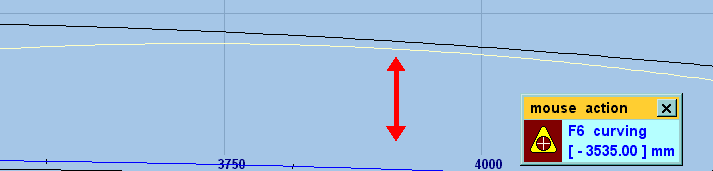 Zoom in if necessary. There must be a gap, i.e. the curves must not cross, but the smaller you can make the starting gap, so the shorter will be the resulting transition zone. If you can post a screenshot here or attach a .box file, it's much easier to advise. regards, Martin. |
||
|
posted: 1 Apr 2012 20:04 from: Adrian (ffoil)
click the date to link to this post click member name to view archived images |
Martin Wynne wrote: Adrian (ffoil) wrote:Hi Martin,I can get it to generate curves, but at least one end is always beyond the limits of the curve that I need to create (if that makes sense).Hi Adrian, Thanks for the quick reply. Attached (I hope) is the box file of where I've got to so far, the transition curve should be using dummy1 and dummy2. I've made the two dummies full circles to make sure that they don't overlap, but however close they are, I can't get what I need. 2341_011458_350000000.png 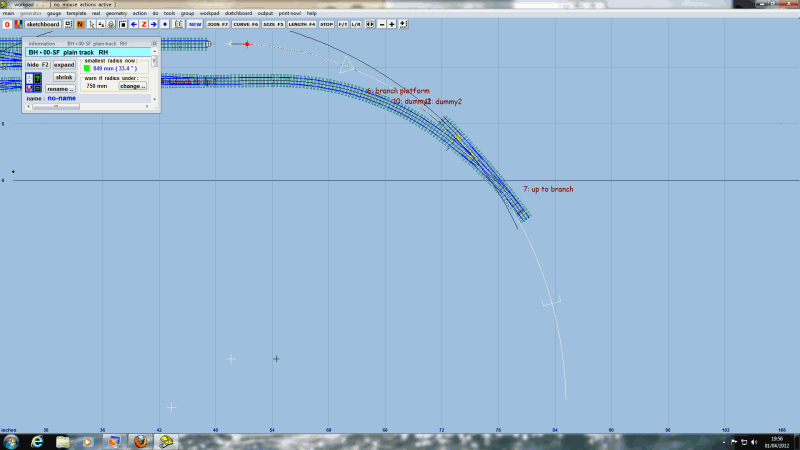 The above should show how the curve ends up. I can vary the start and end points of the transition, but I can never get the ] anywhere near where it needs to be. Once that is done, I'll want to put another one around the outside of that. Adrian |
||
| Attachment: attach_1408_1837_station_demot_2012_03_25_1404_03.box 399 | |||
|
posted: 1 Apr 2012 21:48 from: Martin Wynne
click the date to link to this post click member name to view archived images |
Hi Adrian, What you are trying to do won't work like that. The curves come closest within the turnout, i.e. outside the plain track template boundary. So the transition zone extends each side of that location, not wholly within the plain track template. I think this is what you are trying to achieve. I re-positioned your B-7 turnout slightly for a better join with the inner curve. Then I extended the main road and split it off as a separate exit track template. I curved it down to just below the upper straight track and used the "make transition" function to create a transition there: 2_011641_450000000.png 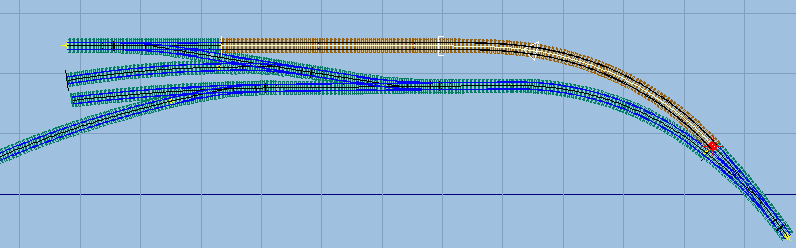 Box file attached. regards, Martin. |
||
| Attachment: attach_1409_1837_adrian_trans.box 379 | |||
|
posted: 6 Apr 2012 18:38 from: Adrian (ffoil)
click the date to link to this post click member name to view archived images |
Hi Martin, Martin Wynne wrote: Hi Adrian, Many thanks for that. I've managed to extend it most of the way to my ultimate target, which is a tweaking of a C.J. Freezer design. This is turning out to be rather harder than I had imagined as his curves seem tight, and his turnouts rather smaller (15 inches overall for a crossover ?). Something I've not come across yet, how do I create trap points ? Adrian |
||
|
posted: 6 Apr 2012 19:56 from: Dave Summers
click the date to link to this post click member name to view archived images |
Adrian (ffoil) wrote:Something I've not come across yet, how do I create trap points ?With respect, the best place to look first is Templot Club's Search facility. That avoids overloading Martin and other helpful souls by repeating that which has previously been dealt with at length! Cheers Dave |
||
|
posted: 7 Apr 2012 13:24 from: Adrian (ffoil)
click the date to link to this post click member name to view archived images |
Dave Summers wrote: With respect, the best place to look first is Templot Club's Search facility. That avoids overloading Martin and other helpful souls by repeating that which has previously been dealt with at length!Quite right. An interesting morning wandering through the results in there, but it has left me wondering if I need them. Probably straying off topic for this bit of the forum. The intention is (in a fit of originality The original plan shows them at one end of two of the platforms (single track, with a passing loop at the station, but also a branch, giving three platform faces). With three platform faces, I would have thought it reasonable to assume that all three routes were passenger routes (as well as goods), so do they need them ? Adrian |
||
|
posted: 7 Apr 2012 13:43 from: Martin Wynne
click the date to link to this post click member name to view archived images |
Hi Adrian, Many trap points are implemented as catch points rather than as a full turnout and spur or sand drag. In which case, click do > snap to catch points menu item. Trap points are provided where goods trains and vehicles could run away and get onto passenger running lines. They are not usually provided where passenger lines interconnect. More about trap and catch points: topic 179 regards, Martin. |
||
|
posted: 8 Apr 2012 18:08 from: Martin Wynne
click the date to link to this post click member name to view archived images |
p.s. just to add that there is a video showing how to insert a set of catch points: http://www.templot.com/martweb/videos/catch_points.exe Martin. |
||
|
posted: 8 Apr 2012 19:14 from: Adrian (ffoil)
click the date to link to this post click member name to view archived images |
Martin Wynne wrote: p.s. just to add that there is a video showing how to insert a set of catch points:Thanks Martin, I've now looked at both. For the time being, I'm looking at different options for my layout as I'm not happy with the original design. Once that is sorted out, I'll be back to catch points. Adrian |
||
|
posted: 16 May 2012 17:57 from: pointo1d
click the date to link to this post click member name to view archived images |
Martin Wynne wrote: p.s. just to add that there is a video showing how to insert a set of catch points:TFT Martin , It was very helpful, but what I don't seem to be able to do is to implement the catch points as widely used on the Knotty whereby only one of the switch rails, typically the one furthest from the running line, is implemented. TIA , Rgds , Dave P |
||
|
posted: 16 May 2012 20:55 from: Martin Wynne
click the date to link to this post click member name to view archived images |
pointo1d wrote:what I don't seem to be able to do is to implement the catch points as widely used on the Knotty whereby only one of the switch rails, typically the one furthest from the running line, is implemented.Hi Dave, Simply omit the unwanted switch rail -- CTRL+O or click the do > omit rails and joint marks... menu item: 2_161546_540000000.png 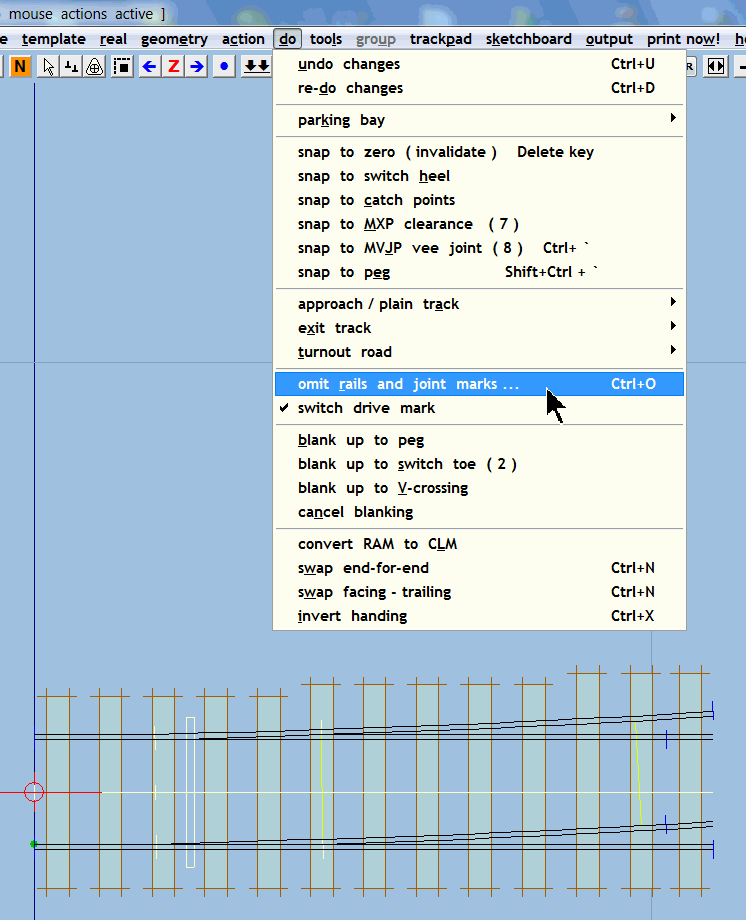 Then untick the turnout-road crossing rail tickbox: 2_161546_540000001.png 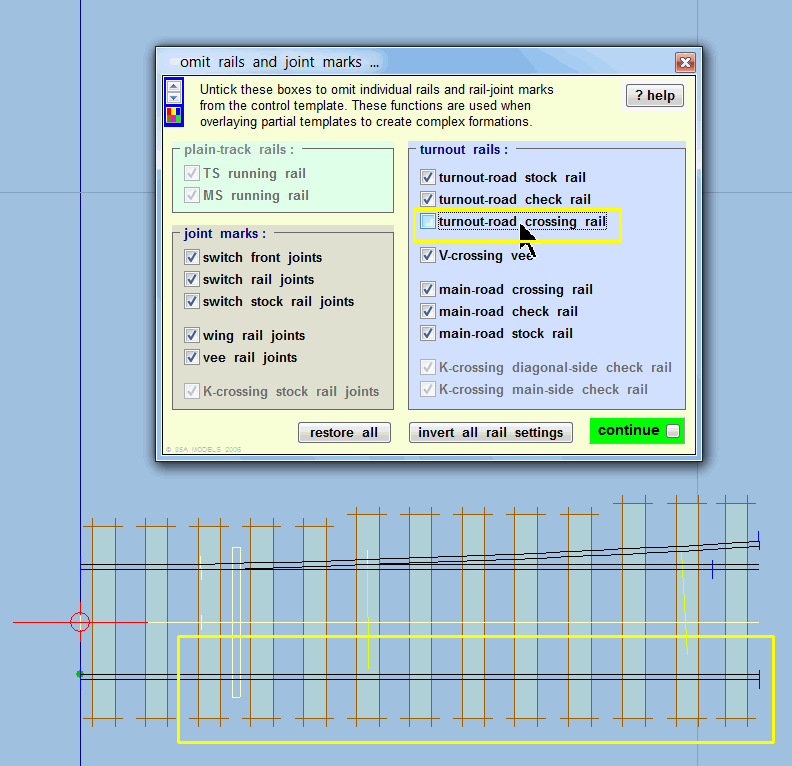 regards, Martin. |
||
|
posted: 17 May 2012 12:34 from: pointo1d
click the date to link to this post click member name to view archived images |
TFT Martin. I thought it ought to be simple, but there's so much to take in/enjoy :-D Thanx again. Rgds , Dave |
||
| Please read this important note about copyright: Unless stated otherwise, all the files submitted to this web site are copyright and the property of the respective contributor. You are welcome to use them for your own personal non-commercial purposes, and in your messages on this web site. If you want to publish any of this material elsewhere or use it commercially, you must first obtain the owner's permission to do so. |