Templot Club Archive 2007-2020
|
|||
| author | remove search highlighting | ||
|---|---|---|---|
|
posted: 26 Nov 2013 23:43 from: MaxSouthOz
click the date to link to this post click member name to view archived images |
Hi all I've had a play and now I'm ready to start. I've selected the BH size B semi-curved flexible switch (I'm building on a 6 foot diameter curve). I've selected 16.5 HO NMRA - 102" ties (sleepers) - and head and foot for flat bottomed rails. * How do I adjust the spacings of the ties to match the Peco Code 100 flextrack? * How do I get the foot of the rail to show? I can't see the edges of the rails once the actual rail is on top of the ties. Thank you Max |
||
|
posted: 27 Nov 2013 05:50 from: Martin Wynne
click the date to link to this post click member name to view archived images |
Hi Max, The easy one first: How do I get the foot of the rail to show? I can't see the edges of the rails once the actual rail is on top of the ties. Click the real > rails > head and foot (flat-bottom rails) menu item: 2_090523_110000000.png 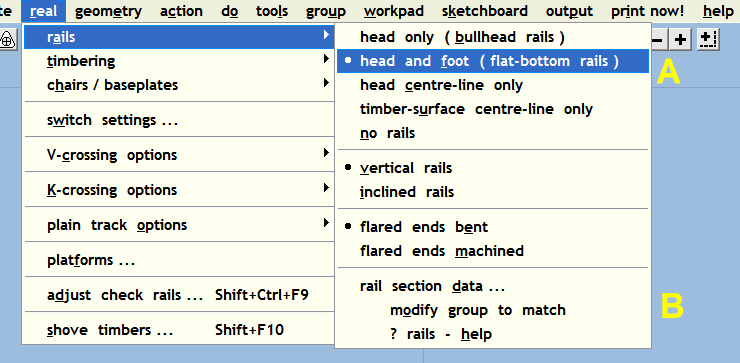 You won't see any changes on the trackpad, except that the info panel will show FB instead of BH -- FB is flat-bottom rails, BH is bullhead rails: 2_130700_220000000.png 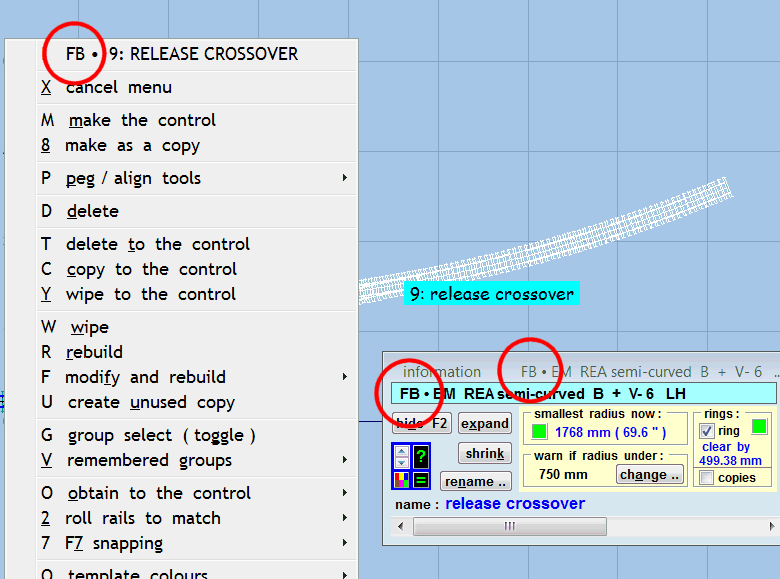 Click the real > rails > rail section data... menu item to set the width of the rail foot to match the rail which you are using. The data is in prototype inches, so you will need to measure your rail and do the scale conversion. (Templot can convert it for you if you use the input conversion factors, but I've received complaints that I include too much information in my replies. • n.b. You won't see the rail foot edges when printing the control template by itself. You will see the rail foot edges only when you print background templates (your track plan templates). If you didn't have the FB setting in force when you stored the background templates, you need to update them all to this setting by clicking the real > rails > modify group to match menu item and selecting the group select all option. Here is what the printed templates should then look like. The rail-foot edge lines will appear only on the output, and only for background templates, and only in detail mode, like this: 2_090505_030000000.png 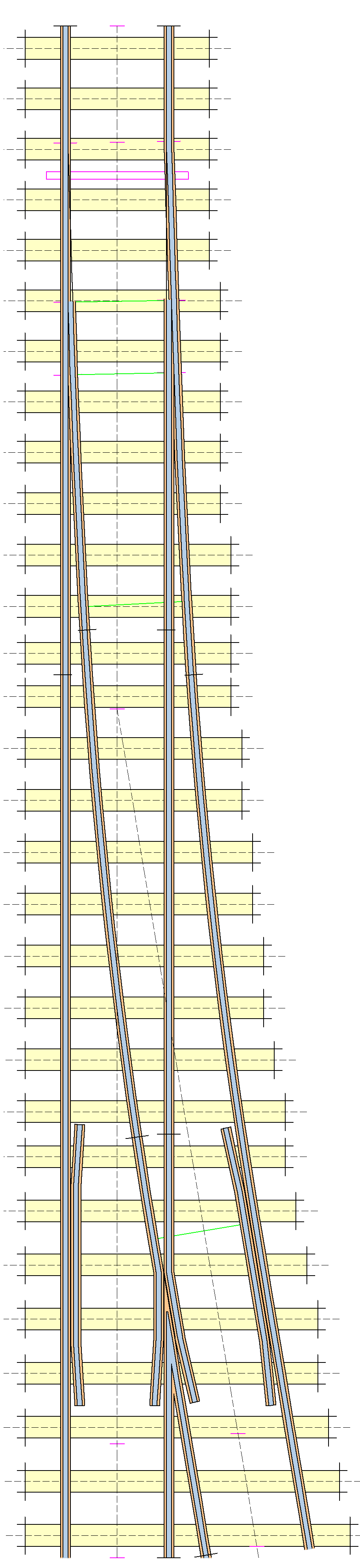 (The foot infill colour is temporarily using the same colour setting as for the control template -- output > output drawing options > rail infill colours... > menu items.) Max, I will answer your other question separately -- Jim is moving us to a new server overnight and Templot Club may get wonky for a time until it is all done (see his posts the UltraBB forum if your own board is affected). regards, Martin. |
||
|
posted: 27 Nov 2013 07:41 from: MaxSouthOz
click the date to link to this post click member name to view archived images |
Thanks, Martin. | ||
|
posted: 27 Nov 2013 08:50 from: MaxSouthOz
click the date to link to this post click member name to view archived images |
Hmm. It's not simple. I've got multiple copies over the top of each other. Is there a Manual, Martin? |
||
|
posted: 27 Nov 2013 09:37 from: Martin Wynne
click the date to link to this post click member name to view archived images |
MaxSouthOz wrote: Is there a Manual, Martin?Hi Max, Sorry, no. The rail-foot feature was added for Templot2. The only explanation is in the change log at: message 10638 message 10403 If you attach your .box file here I will sort it out for you. regards, Martin. |
||
|
posted: 27 Nov 2013 10:34 from: MaxSouthOz
click the date to link to this post click member name to view archived images |
Ha ha. I was joking. Make me work it out. It's character building. |
||
|
posted: 27 Nov 2013 10:47 from: Martin Wynne
click the date to link to this post click member name to view archived images |
MaxSouthOz wrote: Ha ha. I was joking.Thanks Max. The new strapline for Templot: "Character-building software for model railways." Martin. |
||
|
posted: 27 Nov 2013 15:31 from: Martin Wynne
click the date to link to this post click member name to view archived images |
MaxSouthOz wrote:How do I adjust the spacings of the ties to match the Peco Code 100 flextrack?Hi Max, The first thing you need to know are the actual numbers for Peco flexi-track. What is the scale length and width of the ties (sleepers)? How many of them per yard or metre? Then you can enter the sizes at real > timbering > timbering data... menu item, and create a custom setting for the rail lengths and spacings at real > plain track options > rail lengths and sleeper spacings... menu item. Stuart Hince has written a tutorial on setting up custom rail lengths and sleeper spacings in Templot. It's specifically for the GWR, so just change the numbers accordingly for Peco: http://templot.com/martweb/pdf_files/gwr_track_panels.pdf If you don't want to bother with that, you could download some USA-style templates from: topic 1335 which includes a plain track template with close-spaced narrow ties: h0_usa_turnouts.png 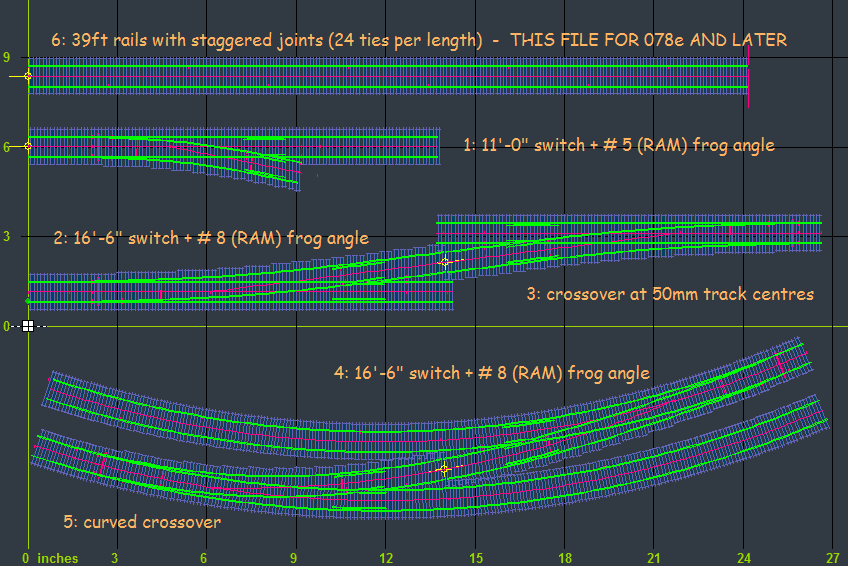 regards, Martin. |
||
|
posted: 27 Nov 2013 19:39 from: MaxSouthOz
click the date to link to this post click member name to view archived images |
Thanks, Martin. | ||
|
posted: 28 Nov 2013 08:40 from: MaxSouthOz
click the date to link to this post click member name to view archived images |
I've painted myself into a corner. How do I find the BH • S3.5 REA semi curved B + V 6 template again, please? I had it and now I've lost it again. |
||
|
posted: 28 Nov 2013 10:03 from: Martin Wynne
click the date to link to this post click member name to view archived images |
MaxSouthOz wrote: I've painted myself into a corner.Hi Max, Assuming you haven't closed Templot, and it was in the control template, keep doing undo changes until it reappears. To do that you can: 1. keep pressing or hold down CTRL+U on the keyboard, or 2. keep clicking or hold down the blue left-arrow button at the top of the trackpad, or 3. hold down SHIFT and CTRL and then roll the mouse wheel towards you, or 4. keep clicking the do > undo changes menu item. If you go too far back, repeat re-do changes instead (CTRL+D ). The above applies to the control template only, you can't undo other changes except for main > undo deleted template which restores the last stored template to be deleted. To store a template (i.e. finish adjusting the control template and decide to keep a copy of it, maybe as part of a track plan) click the top button with two orange down arrows, or press the INSERT key on the keyboard. It then becomes a background template and appears on the trackpad in addition to the control template (initially directly underneath it). You can then make whatever changes to the control template are needed to create your next template. Alternatively you can store the template by using any of the functions in the tools menu to create a new control template. They perform the above sequence for you. Otherwise when you restart Templot click the restore previous work option to find the lost template. It may be in the control template or it may be one of the stored background templates. You can restore previous work at any time later -- click main > recent files > reload from recent file... > restore previous session. If you hadn't stored the lost template when you closed Templot, and it wasn't then in the control template, I'm afraid the template is gone and you will have to create it again. You could try restore prior previous session as above. regards, Martin. |
||
|
posted: 28 Nov 2013 12:13 from: MaxSouthOz
click the date to link to this post click member name to view archived images |
Sorry, Martin. I must have confused you. I'm pretty sure that it's gone. What I thought I'd do is make a new one, but I can't find it listed in the templates box. There are plenty of A's B's and C's - but I can't find BH • S3.5 semi curved B + B6 The BH is bull head, which I can change, but the S3.5 I can't find. It was a default template which appeared during the initial download. I have an old print out which has Project: Market Street, if that's any help. Maybe I should try a fresh download and see if it reappears. |
||
|
posted: 28 Nov 2013 12:34 from: MaxSouthOz
click the date to link to this post click member name to view archived images |
Fixed! Fresh download gives me back the template. It seems that I have to bend it to the correct radius before I save it, otherwise I end up with a blue and green copy which prints over the other one. Then I make the rail foot show and finally save it and it should all stay together. Here we go . . . |
||
|
posted: 2 Dec 2013 01:31 from: MaxSouthOz
click the date to link to this post click member name to view archived images |
I found the S3.5 etc and made up the Templates, deleting the RH before I could make the LH. I haven't figured out how to save individual templates, but it doesn't matter. I only use them once. I write down the radius etc on a piece of paper, then I can go back and make more if I need them. The info on the ties and spacings worked out fine. |
||
|
posted: 2 Dec 2013 03:36 from: Martin Wynne
click the date to link to this post click member name to view archived images |
MaxSouthOz wrote:I haven't figured out how to save individual templatesHi Max, I'm baffled. That's the third time this week I've seen folks complaining that they can't see how to save templates. Click the main > save all templates... menu item: 2_012212_480000000.png 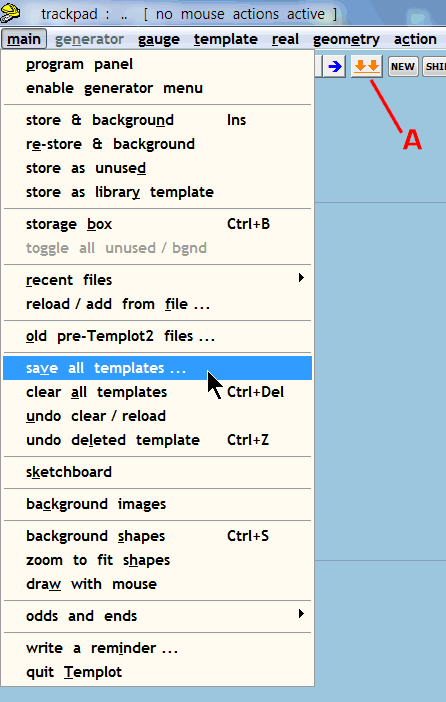 If you have stored any templates on the background to create a track plan -- button A in the above screenshot or press the INSERT key, or any of the tools > make functions -- Templot won't let you quit without a reminder to save your templates. To get your templates back, click reload/add from file... in the above menu. A wider range of file saving and reloading options is available on the storage box. Click storage box on the above menu. Then click the items on the files menu on the storage box: 2_012231_580000000.png 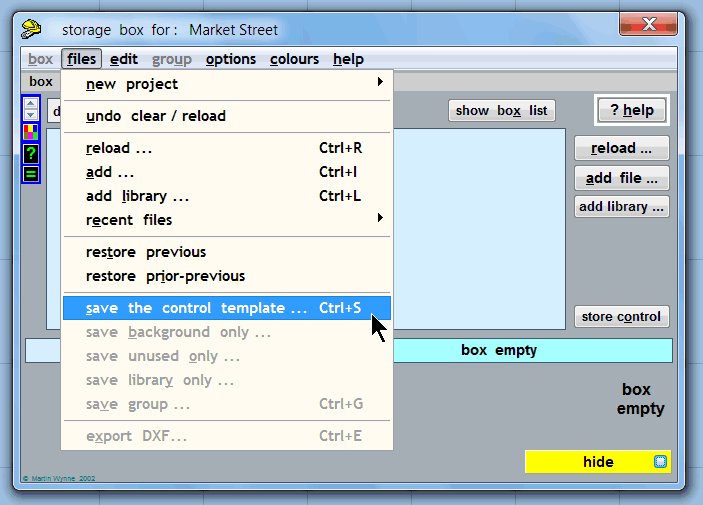 regards, Martin. |
||
|
posted: 2 Dec 2013 06:32 from: MaxSouthOz
click the date to link to this post click member name to view archived images |
Thanks, Martin. I'll have a go at it. |
||
|
posted: 8 Dec 2013 07:41 from: Rowan
click the date to link to this post click member name to view archived images |
How did you go mate? | ||
|
posted: 8 Dec 2013 07:53 from: MaxSouthOz
click the date to link to this post click member name to view archived images |
Hi Rowan I've been busy and haven't had a chance. I foolishly had a play with Ubuntu - Linux on my spare laptop (fortunately), and I've screwed the C drive. I'm going to have to format the drive and reload Windows. My advice - avoid Ubuntu like The Plague. And don't mention their Forum. I will try again to save my Templates, I promise. Max |
||
| Please read this important note about copyright: Unless stated otherwise, all the files submitted to this web site are copyright and the property of the respective contributor. You are welcome to use them for your own personal non-commercial purposes, and in your messages on this web site. If you want to publish any of this material elsewhere or use it commercially, you must first obtain the owner's permission to do so. |