Templot Club Archive 2007-2020
|
|||
| author | remove search highlighting | ||
|---|---|---|---|
|
posted: 20 Nov 2007 21:55 from: Martin Wynne
click the date to link to this post click member name to view archived images |
rodney_hills wrote: PS - There seem to be multiple images embedded in previous posts on this thread, but: http://groups.yahoo.com/group/templot/message/9419 says: ' TheDear all, There are 3 ways to illustrate your message with a photograph or other image: 1. add it as an attachment to the message. 2. provide a hot-link to it. 3. provide a static link to it. 1. add it as an attachment to the message: This is the easiest way if you are not too familiar with the ways of the internet. The image file must first exist on your own computer. It might be a screenshot from the Templot program, or something which you have scanned. Then you can attach it to your message, which means that it will be automatically uploaded to the Templot Club web site when you send your message. It will then appear on the forum below your message. You can attach only one image per message, so if you have more than one picture, simply send another message. To add an image attachment to your message, click the Browse... button at the bottom of the message editor like this: add_attachment.png 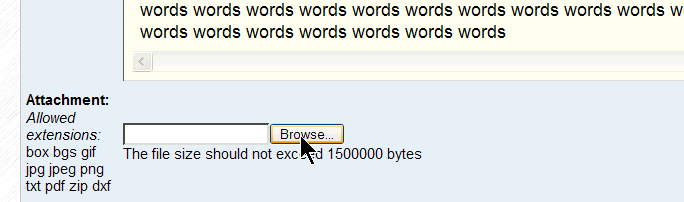 You will then be able to navigate to wherever the picture is saved on your computer. Or if you already have it displayed in another window, you can probably copy and paste the location directly into the box. 2. provide a hot-link to it: In this case the image does not exist on your own computer, it is already somewhere else on the internet. It could be on your own web site if you have one, or somewhere else. You need to enter the URL for the image (i.e. its web address), so that when someone reads your message, their browser program can fetch the image from the internet and insert it into your message. Unlike attached images, there is no limit to how many hot-linked images you can include in a message. To provide a hot-link to an image, the easiest way is to click the insert image button above the message editor, like this: add_image_button.png 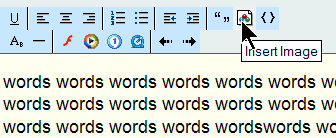 which will cause this dialog window to appear: add_image_dialog.png 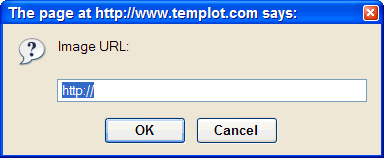 so that you can enter, or copy and paste, the web address in the box, like this: add_image_dialog_text.png 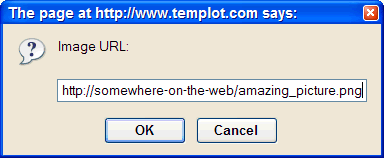 When you click OK the image will then appear in your message, like this: total_in_text.jpg 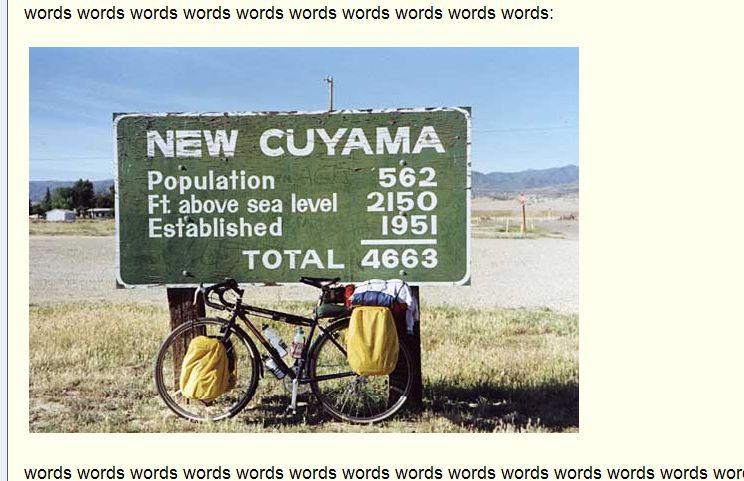 and you can continue writing your message below it. Instead of clicking the insert image button, you can if you prefer type the web address directly into the text. You should then add the img and /img tags in square brackets on each side of it like this: add_image_hotlink.png  The image will not then be displayed until you click Preview or Send the message. This method is convenient if it is a large image which would otherwise obstruct your view of the message editor while writing the remaining text. 3. provide a static link to it: In this case you simply enter the web address of the image, like this: add_image_link.png 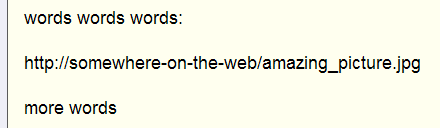 The image is not then displayed directly in the message, but becomes a clickable link for the reader to display the image in a separate window. Use this method if the image is very large and would obstruct the normal reading of the topic on the forum, or is a web page with several images. Also use a static link if you are concerned about the copyright issues of inserting the image directly in your message. Attachment or hot-link? A few further points to consider if you have a choice: Attachments are displayed across the full width of the screen, so for a wide image this is more convenient for users on smaller screens. Hot-linked images start in the second column within the message text. Attachments are stored in the same place as the messages on the Templot web site, so should all arrive on the screen at the same time. Hot-linked images may be on a slow server and subject to a delay before they appear in the message. Attachments can be viewed only by registered members of Templot Club and only by visiting the forum pages. Unregistered visitors to Templot Club can't see them, and they are not linked from the forum emails (there is a link to the forum page instead). These restrictions are necessary to prevent spammers and robots from abusing the Templot web site bandwidth (which has to be paid for Hot-linked images can be viewed by anyone anywhere visiting the Templot Club web site, and a clickable link to them is included in forum emails. regards, Martin. |
||
| Please read this important note about copyright: Unless stated otherwise, all the files submitted to this web site are copyright and the property of the respective contributor. You are welcome to use them for your own personal non-commercial purposes, and in your messages on this web site. If you want to publish any of this material elsewhere or use it commercially, you must first obtain the owner's permission to do so. |