Templot Club Archive 2007-2020
|
|||
| author | remove search highlighting | ||
|---|---|---|---|
|
posted: 22 Jun 2014 13:38 from: Martin Wynne
click the date to link to this post click member name to view archived images |
Yesterday while watching a Templot demo at a show I became aware that a Mac computer does not have HOME or END keys on the keyboard. Leaving aside the mystery of how you use such a computer (I use those keys all the time when writing on a Windows computer, and when navigating web pages), that's a big disadvantage in Templot because they are used very frequently as shortcuts to show or hide the control template and the name labels. Maybe the Mac has a key combination which replaces them? So on further thought I have added two further shortcuts to the next update: ENTER key (carriage return) can be used to show/hide the control template. CTRL+ENTER keys can be used to show/hide the name labels. If you have a numeric keypad there are two ENTER keys on the keyboard, so with HOME there is now a choice of three shortcut keys to show/hide the control template. I was a bit surprised to realize that the ENTER key is unused while the trackpad has focus, but I can't find any existing need for it -- unless you know otherwise? There are no text entry fields on the trackpad or any of its child windows. If a Mac computer doesn't have an ENTER key I'm going home. This change will be in the next program update. In the meantime don't forget that you can show/hide the control template by clicking the blue info bar on the information panel: 2_220806_220000000.png 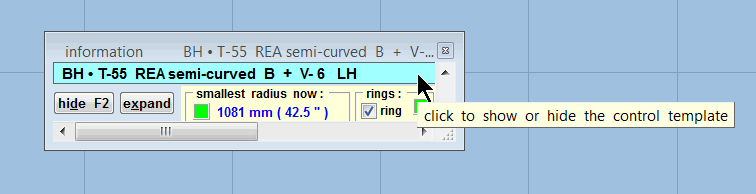 This is all in addition to the basic trackpad > hide the control template menu item, of course (which is also on the right-click menu). No doubt someone will say that this change doesn't comply with the Windows guidelines -- the "enter" function should be used to indicate the completion of something, rather than as a toggle. regards, Martin. |
||
|
posted: 22 Jun 2014 14:21 from: Matt M.
click the date to link to this post click member name to view archived images |
Hi Martin, Just to re-assure you, yes, Apple keyboards have an "enter", "return" key. Originally there was issues with the function keys when operating in Windows using "Bootcamp". You had to select the "function" key every time to get them to work. But they seem to have sorted that out. Apple keyboards do have "home" and "end' keys. On a full size keyboards there is a separate key for "home" but on the portables it is part of the arrow keys with "end" To make it work like Windows you use the appropriate arrow in conjunction with the "Apple Command" key. I admit I haven't tried it in Templot. Occasionally it is just faster to mouse rather than sort the extra key combinations. I will attempt to find time this week and let you know if it works as it should. Matt M. |
||
|
posted: 22 Jun 2014 16:47 from: Jim Guthrie
click the date to link to this post click member name to view archived images |
Martin, Following up on what Matt has said, it is similar for small PCs with restricted keyboards - like Netbooks. On my Netbook, you get the Home and End keys by using a Function key and the PgUp and PgDn respectively. Templot runs quite well on the Netbook. Jim. |
||
| Last edited on 22 Jun 2014 16:48 by Jim Guthrie |
|||
|
posted: 22 Jun 2014 18:00 from: Martin Wynne
click the date to link to this post click member name to view archived images |
Jim Guthrie wrote: Following up on what Matt has said, it is similar for small PCs with restricted keyboards - like Netbooks. On my Netbook, you get the Home and End keys by using a Function key and the PgUp and PgDn respectively.Thanks Jim, Matt. So how do you get Ctrl+Home and Ctrl+End to move to the top or bottom of a page? Martin. |
||
|
posted: 22 Jun 2014 19:41 from: Jim Guthrie
click the date to link to this post click member name to view archived images |
Martin Wynne wrote: Martin, Ctrl + Fn + PgUp/Dn. Simples. Jim. |
||
| Last edited on 22 Jun 2014 19:42 by Jim Guthrie |
|||
|
posted: 22 Jun 2014 19:58 from: Martin Wynne
click the date to link to this post click member name to view archived images |
Hi Jim, So presumably the Fn key is next to the Ctrl key? Templot is much easier using the keyboard, but it does seem to be a minefield for beginners. Martin. |
||
|
posted: 22 Jun 2014 20:29 from: Jim Guthrie
click the date to link to this post click member name to view archived images |
Martin Wynne wrote: So presumably the Fn key is next to the Ctrl key? Martin, On my Samsung NC10 PLus, the Fn key sits immediately to the right of the left hand CTRL key, so Ctrl + Fn combinations are very easy - and can be with one finger. If things get too complex with keyboards, I do like Matt and revert to mouse and menus. Jim. |
||
|
posted: 23 Jun 2014 00:07 from: Matt M.
click the date to link to this post click member name to view archived images |
Hi Martin, The problem with key shortcuts is they often become software specific. Not helped by the way OS issues creep in. And hardware issues. I tried a cheaper CAD program on the Windows/Bootcamp side of the computer. Whenever I drew a circle it would disappear behind the work area never to be seen again. An issue with the way the Apple displays work was as close as the programers got. To small a demographic to worry about so no fix. Just so you know. Lower line of keyboard. Function - Control - Alt/Option - Apple Command - Spacebar - Apple Command - second Enter - Directional Arrows as ←Home ↑Page ↓Page →End. Some of the inputs. Function - Command - Page Up = puts the cursor at the top of pages going up. Function - Command - Page Down = puts the cursor at the top of pages going down. Function - Command - Right Arrow (End) = Takes you to the end of the document or bottom of the window. Function - Command - Left Arrow (Home) = Takes you to the beginning of the document or top of the window. Control - Left or Right Arrow = either end of the line. This is not affected by where the "Enter" key is used. So if you type a long single line and reduce the window size causing it to change to three lines it will still only go to the ends of one of those lines. However in Microsoft "Word" this is done by using Control with Page up or Down instead. Function - Page Up or Page Down = leaves the cursor and moves through the window in display size chunks. Matt M. |
||
|
posted: 27 Jun 2014 17:44 from: Martin Wynne
click the date to link to this post click member name to view archived images |
Thanks Matt. I'm not too sure how that will work with these changes: I have added some keyboard shortcuts to these existing menu items: 2_271212_530000000.png 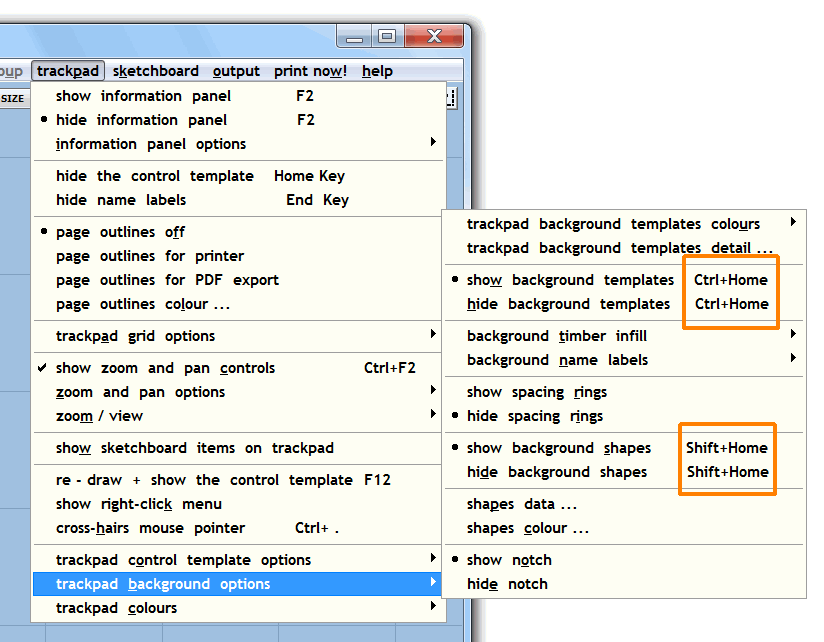 Temporarily hiding the background shapes (SHIFT+HOME toggle) is especially handy when working over a background picture shape when it's difficult to see the rails. Also on a slow system you can turn off the picture shape(s) while zooming and panning, and turn them back on when you have reached the required view. Temporarily hiding all the background templates (CTRL+HOME toggle) can be handy when working on the finer details of the control template on a complex track plan. Bear in mind that this simply hides them on the trackpad -- they still appear in the outputs and printing. If that's not what you want, use the wipe functions instead (but note that Templot won't print empty pages without track). These are not new functions, but the new keyboard shortcuts make them more accessible and are much handier when you just want to flash them on and off. This however is a new group function (SHIFT+CTRL+HOME toggle) and potentially much more useful than hiding all the background templates in one go: 2_271212_540000001.png 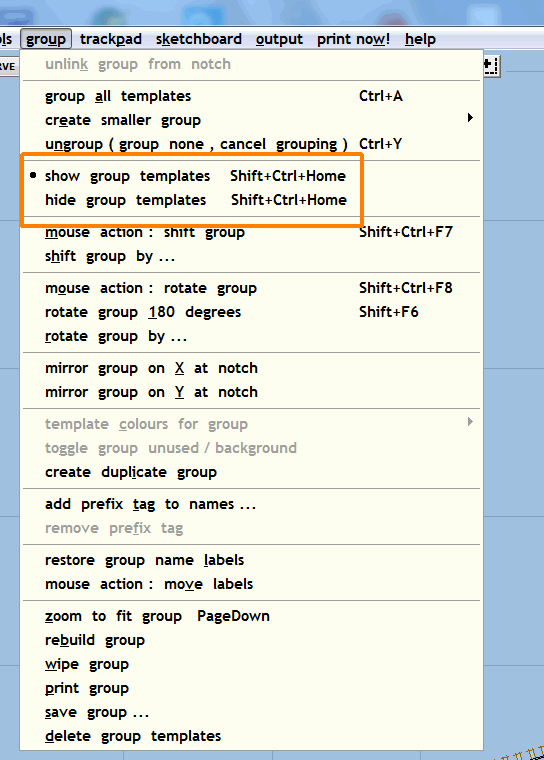 Bear in mind that there is room for confusion -- if you have hidden group templates and then add another template to the group it will instantly disappear until you show them again. The show setting is automatically restored for next time when the grouping is cancelled (CTRL+Y). The above changes will be in the next program update. regards, Martin. |
||
|
posted: 29 Jun 2014 13:16 from: Brian Nicholls
click the date to link to this post click member name to view archived images |
Hi Martin, I have, as a method of checking most of them, produced an updated version of the Templot2 keyboard short cuts. See attached PDF file. As you will see this is for the current version of 2.09a, although I have not added the latest HOME Key changes, which is the subject of your posted message here, I will do this when the next update is published and I have checked them for myself. I hope this may help others to understand the short cuts and make their use of Templot easier. If you need this latest data for the companion pages, just let me know in what form you would like it, for example, I can produce it in HTML format if you wish, or most other formats to suit your requirement. All the best, Brian. |
||
| Last edited on 29 Jun 2014 13:50 by Martin Wynne |
|||
|
posted: 29 Jun 2014 13:49 from: Martin Wynne
click the date to link to this post click member name to view archived images |
Hi Brian, Many thanks for doing that. Please note though that all references to "current" template need to be changed to "the control template". This change of terminology was much discussed on here a few years ago, leading to much angst. We don't want to start all that again. • I have therefore deleted your file until this change has been made. References to the current template now usually mean the currently selected background template, according to context. I would much prefer an HTML version so that each item can be made a clickable link to the full explanation, and the list easily searched in the browser (Ctrl+F). Thanks again, Martin. |
||
|
posted: 29 Jun 2014 15:08 from: Brian Nicholls
click the date to link to this post click member name to view archived images |
Hi Martin, I understand your requirements from your comments, and will amend the list accordingly. I will post another amended PDF version shortly, and will then produce an HTML version for you as soon as I can. All the best, Brian. |
||
|
posted: 29 Jun 2014 15:35 from: Brian Nicholls
click the date to link to this post click member name to view archived images |
Hi Martin, Please find attached PDF of the amended version (v2) of the Keyboard Short Cuts. I will now start work on the HTML version for you. I am glad I could be of help. All the best, Brian. |
||
| Attachment: attach_1869_2470_TEMPLOT2_version_2-09a_Keyboard_Shortcuts_v2.pdf 297 | |||
|
posted: 29 Jun 2014 16:48 from: Brian Nicholls
click the date to link to this post click member name to view archived images |
Hi Martin, I have completed a basic HTML file of the Keyboard Short Cuts, which works on IE 11. But I need to know how to send it to you, as it will not attach to this message as HTML is not a recognised format file extension. All the best, Brian. |
||
|
posted: 29 Jun 2014 17:57 from: Martin Wynne
click the date to link to this post click member name to view archived images |
Hi Brian, Please send it as an email attachment to martin@templot.com Thanks for doing this. regards, Martin. |
||
|
posted: 29 Jun 2014 20:02 from: Brian Nicholls
click the date to link to this post click member name to view archived images |
Hi Martin, I have just sent the HTML file. All the best, Brian. |
||
|
posted: 5 Jul 2014 16:33 from: Brian Nicholls
click the date to link to this post click member name to view archived images |
Hi Martin, Please find attached PDF of an updated version of the Keyboard Shortcuts, which is now fully up to date with the latest Templot2 version 2.11a. I will now update the HTML version for you and send it to you, in the usual manner, shortly. All the best, Brian. |
||
| Attachment: attach_1874_2470_TEMPLOT2_version_2-11a_Keyboard_Shortcuts_A.pdf 224 | |||
|
posted: 5 Jul 2014 20:28 from: Brian Nicholls
click the date to link to this post click member name to view archived images |
Hi Martin, I have just sent the HTML file for the Templot2 v2.11a. All the best, Brian. |
||
| Last edited on 5 Jul 2014 20:29 by Brian Nicholls |
|||
| Please read this important note about copyright: Unless stated otherwise, all the files submitted to this web site are copyright and the property of the respective contributor. You are welcome to use them for your own personal non-commercial purposes, and in your messages on this web site. If you want to publish any of this material elsewhere or use it commercially, you must first obtain the owner's permission to do so. |