Templot Club Archive 2007-2020
|
|||
| author | remove search highlighting | ||
|---|---|---|---|
|
posted: 16 Aug 2014 22:57 from: JFS
click the date to link to this post click member name to view archived images |
Hello Martin, One little thing I notice which is a slight irritant. If I give a template a new name then move the name label, it sits there happily until the next time I delete the template to the Control. When I then save and background it, although Templot is happy to remember any name I gave the deleted template, it does not remember where the label was. So when the new template is created, the name label is in a different place. Would it possible for Templot not only to remember any given name but also the former label position when the insert key is pressed? Best wishes, Howard |
||
|
posted: 16 Aug 2014 23:22 from: Martin Wynne
click the date to link to this post click member name to view archived images |
Hi Howard, I agree that it is an irritant. I have had a note about it on my to-do list for years. The difficulty arises when creating partial templates. The labels would stack on top of one another and make it difficult to Shift-click on them. It is when using partial templates that Shift-clicking on the labels, rather than directly on the template, is the most useful. That's why the initial label positions are random. Generally the idea is that tidying up the labels, like adding slip roads, timber shoving, etc., is best left until the track plan is finalized. Until then you may as well let them stay where they are. But I'm open to suggestions for a way round this conundrum. regards, Martin. |
||
|
posted: 17 Aug 2014 08:42 from: JFS
click the date to link to this post click member name to view archived images |
Hi Martin, Many thanks for this and not to surprised that you have already given it thought! I Fully agree about partial templates. My only suggestion would be to give the new label position a slight offset from its previous one - say X and Y equal to about the height of the box. That way, both could be shift clicked, and would be fully readable, but would be sufficiently close to their original position to avoid the need for a "shift-hover" hunt! As a bonus, Partial Templates with a mutual relationship would be stacked together so that identifying a group would be easy. I too tend to make little use of the labels until relatively late in the process, but once you do start with partial templates they suddenly become an indispensable tool! Just a thought... Best wishes, Howard |
||
|
posted: 17 Aug 2014 11:30 from: JFS
click the date to link to this post click member name to view archived images |
just a little supplementary if I may - I notice that Shift+right click current has the same effect as Shift+Left Click. Would it be possible for Shift+right click to move the label by dragging? Just to amplify my suggestion I said "X and Y equal to about..." and I meant Equal to some random amount about..." but I am sure you already realised that! Best wishes, Howard |
||
|
posted: 17 Aug 2014 12:00 from: Martin Wynne
click the date to link to this post click member name to view archived images |
JFS wrote: My only suggestion would be to give the new label position a slight offset from its previous one - say X and Y equal to about the height of the box.Hi Howard, Thanks for your ideas. Unfortunately that's a bit of a non-starter because the height of the label isn't scaled. The position of the label is scaled from the grid, but the size of the label is determined by the font size. If the size of the label was scaled from the grid, the labels would fill the screen when zooming in! So with your idea if you zoomed in or out before storing again, your new label position wouldn't make any sense. Currently the bat name label function moves the label upwards by 10ft scale but takes no regard of the label size. Thanks for the right click idea. I will look at that, although I'm not sure if right-click dragging will work. At present it is not too difficult to Shift-click and then press L. regards, Martin. |
||
|
posted: 26 Aug 2014 18:00 from: Martin Wynne
click the date to link to this post click member name to view archived images |
Hi Howard, I have spent a couple of days looking at this and trying several ideas. I now know why I have avoided this issue in the past, because none of them has worked to my satisfaction. The problem is that for every instance where you want the name label restored to a previous position when storing the control template, there is another instance where you certainly don't. I have tried to set up Templot to make an intelligent guess about this based on the contents of the rollback register, changes to the transform data, changes to zoom and pan settings, etc. But nothing has worked reliably and sometimes the results can be very confusing. So I'm afraid it will have to be a user option: 1. If you hold down the CTRL key while storing a template, Templot will use the previous label position, otherwise it will calculate a new one. This will require a considerable feat of memory because if you forget to hold down the CTRL key the previous label position data will be lost forever as now, and new data calculated to replace it. There will be no point in trying again after remembering that you need the CTRL key down. Also, if you make small changes to the template geometry, location, curving, length, etc., the new label position will be only approximately the same as before. If you make large changes to the template geometry the new label position is unlikely to be anywhere near the old one. On the other hand changes to the timbering, check rails, moving the peg, etc., shouldn't affect the position of the label. 2. Alternatively I have added an extra option to the name labels menu: 2_261239_390000000.png 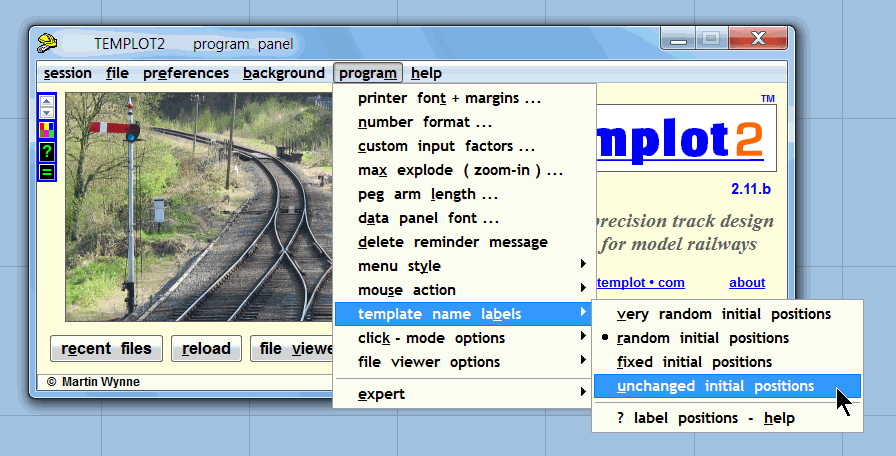 If you change to this option setting, Templot will always use the old label position, without regard to the CTRL key. But within the limits mentioned above about changing the template geometry -- this can get very confusing for example when making a crossover, splitting templates, etc., so there is no way it can be the default setting, which remains as before. These changes will be in the next program update (unless I can come up with something better. regards, Martin. |
||
|
posted: 26 Aug 2014 21:12 from: JFS
click the date to link to this post click member name to view archived images |
Hello Martin, Very well done for having a go at this! I see exactly the challenge and this sounds like a promising way forward. I hope everyone else will not be looking daggers at me for getting you to introduce yet another user option! Looking forward to giving it a try! Many thanks again and best wishes, Howard |
||
|
posted: 27 Aug 2014 07:35 from: Martin Wynne
click the date to link to this post click member name to view archived images |
Hi Howard, There is a bit of a fly in the ointment with this CTRL key scheme in that it conflicts with the keyboard shortcuts and menu accelerator keys. For store and background if you use the old CTRL+V shortcut instead of INSERT, Templot will always see the CTRL key down and react accordingly. Fortunately I hadn't used the CTRL+INSERT shortcut for anything else, so that option works ok. Likewise if you use the keyboard shortcuts for the items on the tools menu, there isn't an option of holding down the CTRL key or not otherwise it changes the shortcut. In particular the current shortcuts on the make split > functions require the CTRL key to be down, so Templot will always see it down and use the old label position. Fortunately only experienced users make much use of keyboard shortcuts and will hopefully understand what is happening when labels stack on top of one another. Beginners tend always to click the menus and tool buttons with the mouse, where you do have the option of holding down the CTRL key or not. So I think I will leave this as it is and see how it works out. The first person who complains that labels are stacking on top of one another will be directed to you for the explanation. It would be possible to split these functions between the Left and Right CTRL keys, but it all gets too complicated and even I will forget what it all means -- if I haven't already. regards, Martin. |
||
| Please read this important note about copyright: Unless stated otherwise, all the files submitted to this web site are copyright and the property of the respective contributor. You are welcome to use them for your own personal non-commercial purposes, and in your messages on this web site. If you want to publish any of this material elsewhere or use it commercially, you must first obtain the owner's permission to do so. |