Templot Club Archive 2007-2020
|
|||
| author | remove search highlighting | ||
|---|---|---|---|
|
posted: 11 Mar 2018 22:43 from: Martin Wynne
click the date to link to this post click member name to view archived images |
Here is a summary of the changes in Templot update version 219b: 1. When making double track and crossovers there are new one-click shortcut options to widen or reduce the adjacent track centres by 18 inches (scale): 2_111628_170000000.png 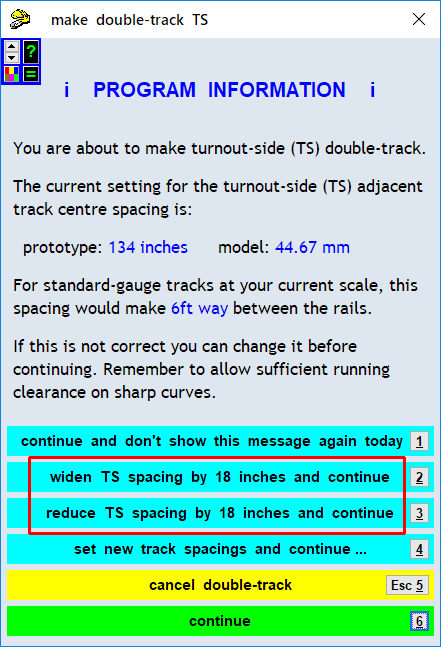 In 4mm/ft scale, 18 inches scale is 6mm. So widening the default 6ft-way spacing of 44.67mm centres by 6mm takes it to 50.67mm, closely matching the "Peco standard" of 2-inch centres (50.8mm). This is sufficient for a running clearance on all but the sharpest model curves, and allows clearance for obstructions such as a signal post. These options make it easy to widen the spacing when needed and reduce it again when no longer needed, without going into the settings dialog. In addition there is now a warning for standard-gauge tracks if the spacing is less than the minimum 134 inches for 6ft way. This does not apply to narrow-gauge tracks. 2. The most recently stored background template is now shown on the trackpad with bold timber outlines. This is primarily to create a visual change for beginners when a copy of the control template is stored, hopefully to avoid the creation of duplicate templates. It is useful for everyone as a means to keep track of progress in creating a track plan: 2_051353_540000000.png 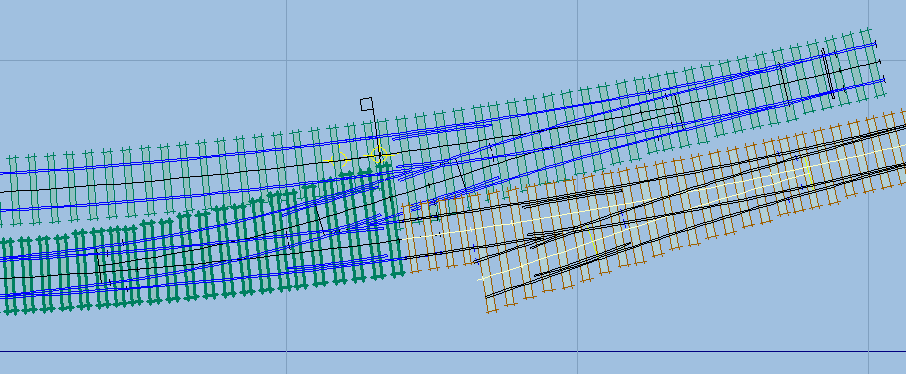 If not wanted, this can be turned off in the background detail dialog: 2_051711_130000000.png 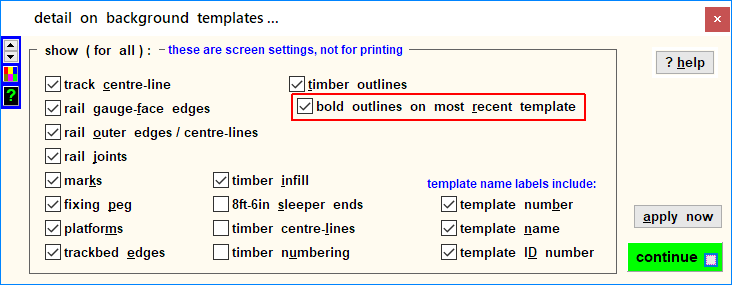 (That dialog is at trackpad > trackpad background options > trackpad background templates detail... menu item.) 3. Background templates can have locations flagged for external connectors in the DXF exports: 2_031310_320000000.png 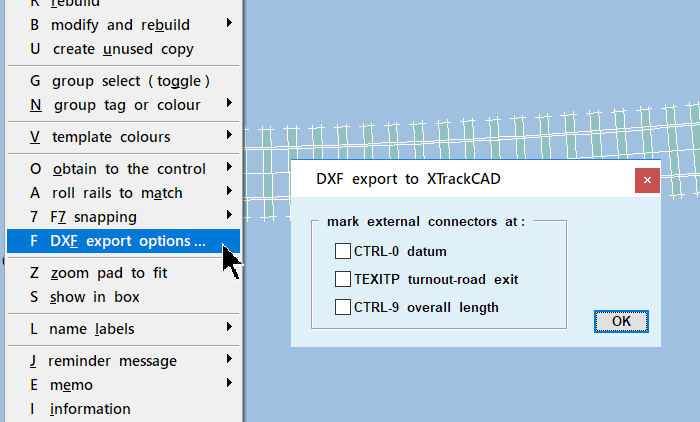 This has no effect on track planning in Templot. Such connectors would allow exported Templot tracks to be linked to native tracks in other track planning software such as XTrackCAD. At present this function simply allows the locations to be flagged. The actual connectors are not yet created in the DXF export files, awaiting more information from the XTrackCAD developers. 4. The shift and rotate group functions have been upgraded to allow all background shapes to be shifted or rotated in sync with the track templates: 2_111712_010000000.png 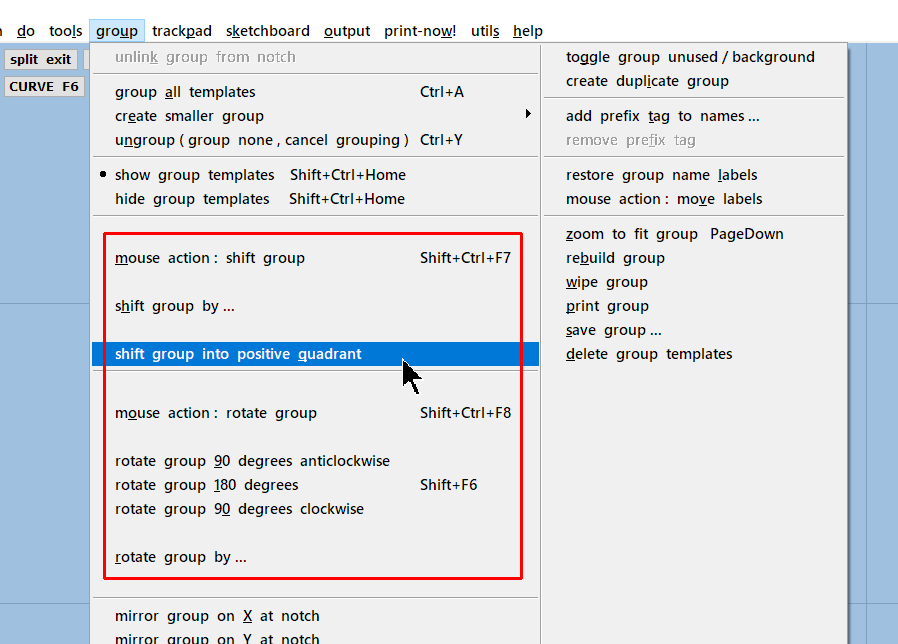 2_111715_420000000.png 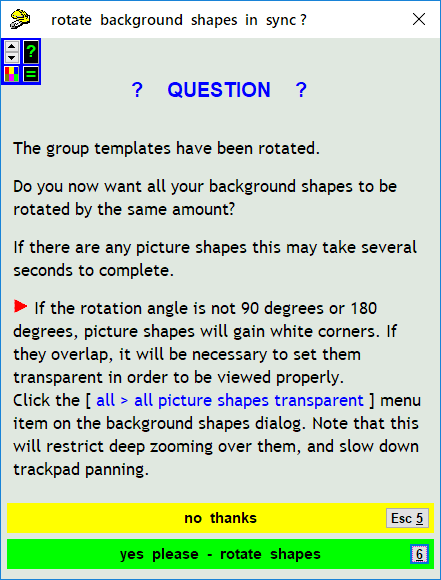 This would normally be used only when the entire track plan has been grouped. There is also a new function to shift templates (and background shapes if wanted) back into the positive quadrant on the grid if shifts or rotations have taken them out of it. All group rotations take place around the current position of the notch, which can be positioned beforehand for a convenient result. 5. The functions to rotate all background shapes have been upgraded with new options for the rotation centre: 2_111732_150000000.png 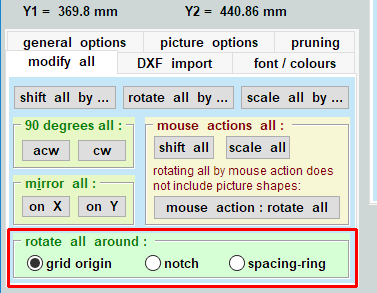 And a picture shape can be twisted around its centre in addition to the other options: 2_111734_130000000.png 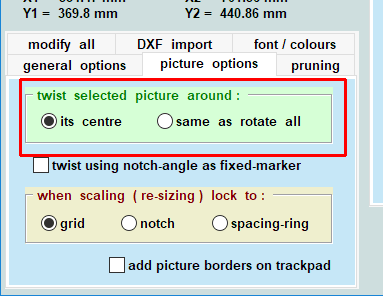 6. There is a new function in the background shapes to set all picture shapes transparent: 2_120215_240000000.png 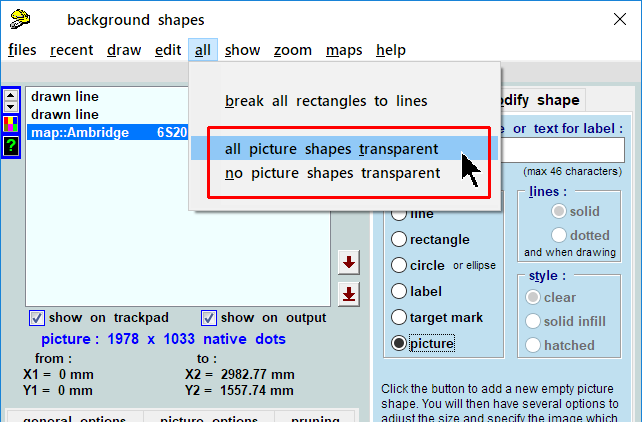 Previously it was necessary to select each picture shape in turn to make it transparent. This new function is especially useful with tiled maps, where you may have several dozen picture shapes, one for each tile. If such maps are rotated to angles other than 90 degrees or 180 degrees, rotation will cause each one to gain overlapping white corners. Making them all transparent allows the rotated map to be viewed properly: 2_120259_500000000.png 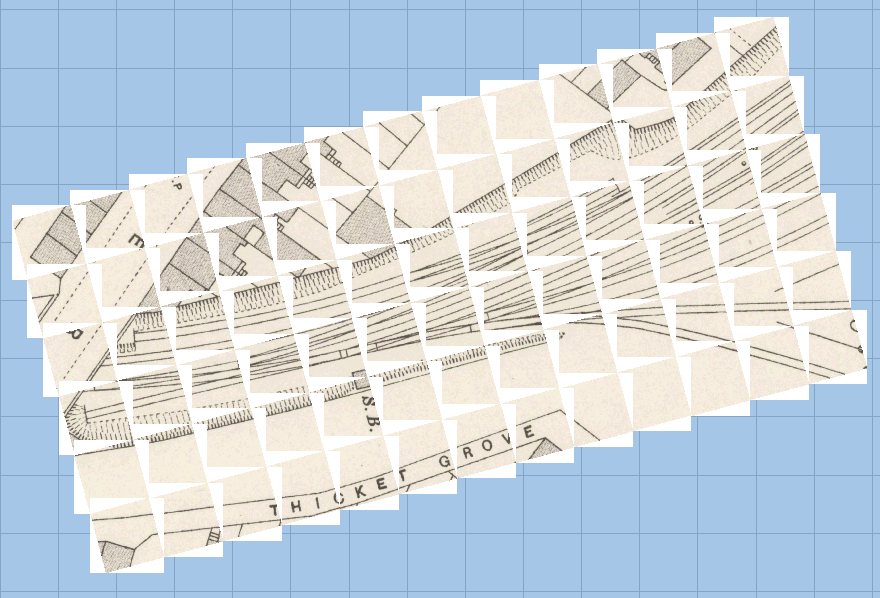 2_120300_120000000.png 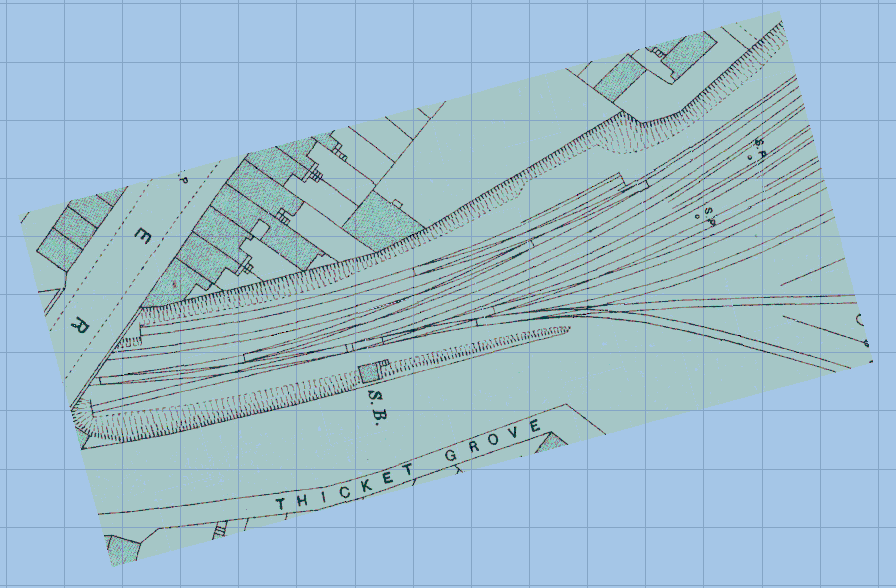 When working over transparent background maps, it is often convenient to change to the "snow white" colour scheme: 2_120302_120000000.png 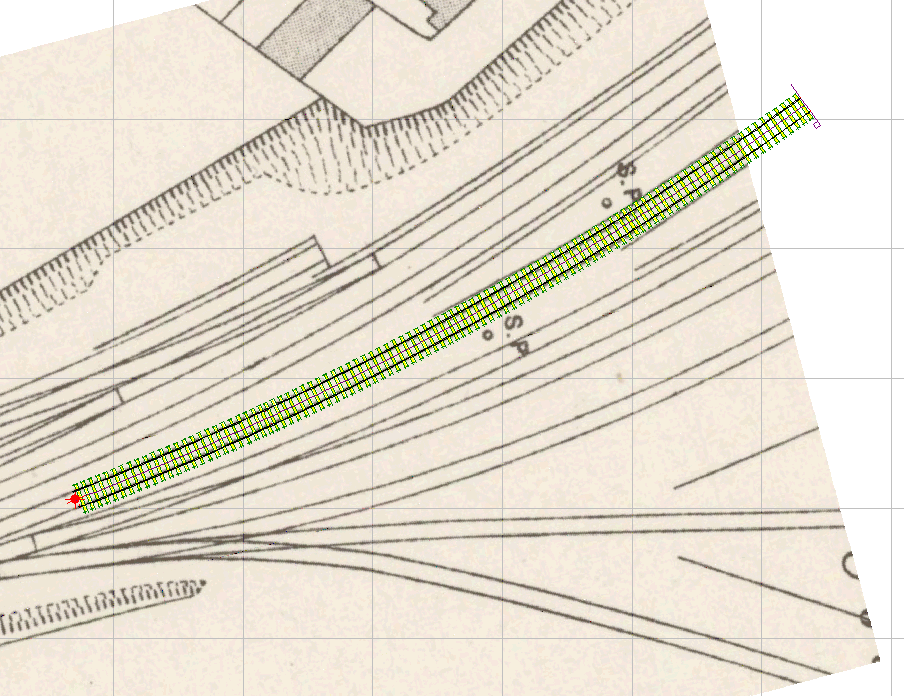 Note that transparent picture shapes cause a restriction to the depth of zooming possible, and will slow down zooming and panning on the trackpad. You may want to cancel the transparency while zooming in close for precise alignments. These issues are more of a problem with large picture shapes such as the screenshot maps, than with the tiled maps. cheers, Martin. |
||
|
posted: 12 Mar 2018 08:29 from: Martin Wynne
click the date to link to this post click member name to view archived images |
p.s. I have updated these notes with item 6, notes about rotating tiled maps. Martin. |
||
|
posted: 16 Mar 2018 13:54 from: David Long
click the date to link to this post click member name to view archived images |
Martin, Just loaded 2.19b and found that I am unable to delete a template that is not required. It will only disappear if I replace it with another one. Is this intentional as it isn't mentioned in your notes about 2.19b? David |
||
|
posted: 16 Mar 2018 14:02 from: Rob Manchester
click the date to link to this post click member name to view archived images |
David, You mean delete a background template from the track plan ? What happens if you click on one and pick the Delete option on the menu that comes up ? What happens if you go to the Storage box and select the required template and click delete ? Rob |
||
|
posted: 16 Mar 2018 14:13 from: Martin Wynne
click the date to link to this post click member name to view archived images |
David Long wrote:Just loaded 2.19b and found that I am unable to delete a template that is not required. It will only disappear if I replace it with another one. Is this intentional as it isn't mentioned in your notes about 2.19bHi David, There are no such changes in 219b. Or at least none intended. If nothing seems to happen when you delete a template, the most likely reason is that you have revealed one or more duplicate templates. Just keep clicking on them and deleting them until they have all gone. To delete an unwanted template, click on it, and then click delete on its menu, or press D on the keyboard. If you have found a bug, please report the exact click sequence recipe to reproduce it. How are you trying to delete templates, and what happens now which didn't happen before? Thanks. cheers, Martin. |
||
|
posted: 16 Mar 2018 14:30 from: David Long
click the date to link to this post click member name to view archived images |
Martin, If I were to start with a blank track pad and then load a new template, say a piece of plain track, then decide I didn't want it I would click 'store and background' then click on it and select 'delete' and it would go. On the new version the old template stays until you load another one and then it disappears. I have a track plan on the screen now and the last active template, although saved with 'store and background' appears to be 'open' as the sleepers haven't turned green which normally indicates a 'non-active' template. David |
||
|
posted: 16 Mar 2018 14:39 from: David Long
click the date to link to this post click member name to view archived images |
In fact you can't create a blank track pad. Previously, 'clear all' would clear all saved templates, now the last saved template stays on the screen and, as I previously mentioned, only disappears when you create a new template. Not a disaster but just a bit confusing when you first come across it. David |
||
|
posted: 16 Mar 2018 15:07 from: Martin Wynne
click the date to link to this post click member name to view archived images |
Hi David, Nothing has changed in 219b, and I can't find anything not working correctly. clear all (CTRL+DEL) is working fine to delete all stored templates. There is no means to delete the control template, and never has been. You can only hide it, temporarily. I recently created this page to clarify the basic working methods: http://templot.com/companion/basics.php That page is still a work-in-progress. Not all the screenshots show the new bold timbering option for the most recently stored template. cheers, Martin. |
||
|
posted: 16 Mar 2018 15:33 from: Martin Wynne
click the date to link to this post click member name to view archived images |
Hi David, On reflection I think you may have been confused by the changes to the on store & background option. Previously if you dismissed the explanation for beginners option, the selected option changed to the hide the control template option. Now that the most recently stored template becomes visible because of the bold timbering, I have changed that to the leave the control template showing option (basically do nothing): 2_161022_290000000.png 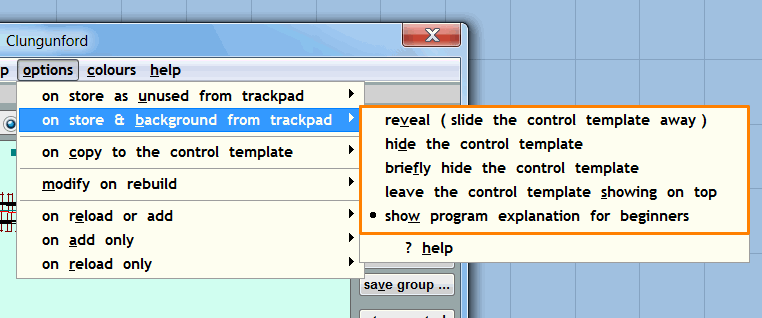 These options don't make any difference to the way Templot works, it is simply a display option for the trackpad. If you don't like it, you can change to one of the other options on the above menu (on the storage box). The reveal option is fun, until you get fed up with it (which is why it isn't the default). If the above isn't making sense to you, please have a read of the http://templot.com/companion/basics.php page. cheers, Martin. |
||
|
posted: 16 Mar 2018 16:31 from: David Long
click the date to link to this post click member name to view archived images |
Martin, I have been doing the same actions since the disc/paid for days and today I found that the system appeared to react differently. Hence me asking the question. It isn't a problem if Templot is working in the way you expect it too. I'm too much of an enthusiast not to just get on with it! By the way, really please about the updates for slips and tandems. Excellent! David |
||
|
posted: 16 Mar 2018 16:45 from: Martin Wynne
click the date to link to this post click member name to view archived images |
Hi David, I'm glad you like the slips and tandems. I'm sorry if I didn't explain things properly. There is no difference in the way Templot works. But there may be a difference to the way it is displayed on the screen, depending on your chosen options. To revert Templot to appear unchanged on the screen from before 219b, 1. turn off the option for bold timbering on the most recent background template: 2_051711_130000000.png 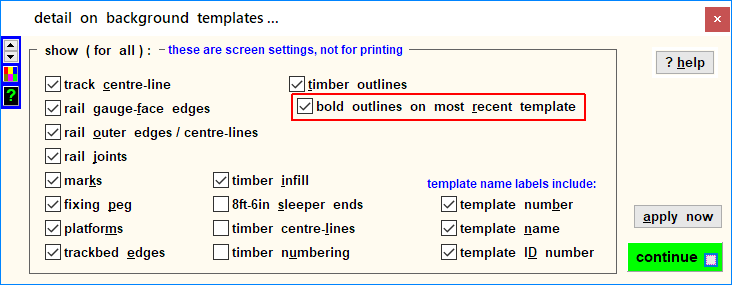 2. change to the option to hide the control template on store: 2_161022_290000000.png 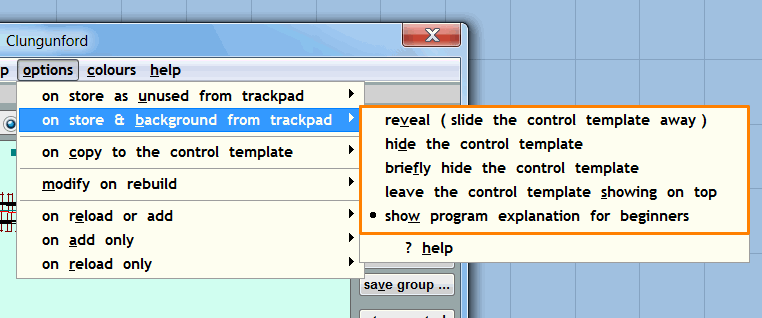 These options are included in your program preferences if you are saving them. cheers, Martin. |
||
|
posted: 27 Mar 2018 09:12 from: stuart1600
click the date to link to this post click member name to view archived images |
I'm sure the new facility to rotate background shapes along with templates is very useful to some people, but I'm sorry to have to say that I'm finding it very irritating. The notes on 2.19b changes seem to imply that this facility is "allowed", but I can't find any way of switching it off. You have to keep closing the question dialog box every time you want to move/rotate a group (even a group of a single template). The background shapes I am using represent the constraints of the railway room (perimeter walls, central stairwell, and positions of roof supprt pillars), none of which are going to change. But it is useful to be able play around with different configurations of stations/FYs/etc within that space without having to keep cancelling an unnecessary dialog box. If there is a "switch" somewhere that I have failed to find, or if this has already been dealt with under another thread, then my apologies for repeating it - can you point me in the right direction to the answer. Many thanks. Kind regards, Stuart |
||
|
posted: 27 Mar 2018 13:29 from: Martin Wynne
click the date to link to this post click member name to view archived images |
stuart1600 wrote: I'm sure the new facility to rotate background shapes along with templates is very useful to some people, but I'm sorry to have to say that I'm finding it very irritating.Hi Stuart, Some days I wish I had never invented the background shapes. They cause me more trouble than the rest of Templot combined. I was asked to make an option to synchronise the background shapes with template group shifts and rotations. On the face of it, that seemed entirely reasonable and an obvious omission from Templot. It was a minefield to implement, but it never occurred to me that anyone would not want to be even offered the option. It is after all only one extra click or keypress to dismiss. However, I can see that if you are making repeated shifts or rotations to fit a track plan to a baseboard or railway room it could get annoying. I just tried it. So as a temporary measure I have added this tickbox: 2_270757_000000000.png 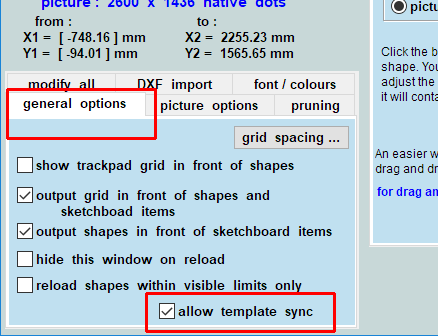 If you untick that, you won't see the option to synchronise the shapes. I don't want to force a full upgrade on everyone just for this one small change, so this is 219.z , and the program file only is attached below. Download this templot_2.exe file and save it in your C:TEMPLOT_DEV folder to replace the one already there (or wherever else you installed Templot). Switch off your anti-virus while you do it, and make sure Templot isn't running. When you restart Templot it is very likely that Windows will show a security alert which you will need to click away. It is temporary because clearly it all needs more work. If you are using background maps as a track design guide you obviously want to keep them in sync with moves to the templates, while possibly retaining the baseboard outlines unchanged. On the other hand if the reason for the rotation is simply to make a more convenient fit of the whole thing on the screen, you would want to rotate everything. It's been obvious for some time that the picture shapes need to be completely divorced from the background shapes as a separate function. But that will require a complete rewrite of the background shapes, abolition of the BGS format, and a new proper CAD-style drawing function. Not forgetting integration with the existing sketchboard drawing functions. It will happen one day, but not just yet. Here's the program file: cheers, Martin. |
||
| Attachment: attach_3017_3239_templot_2.exe 75 | |||
|
posted: 27 Mar 2018 14:04 from: stuart1600
click the date to link to this post click member name to view archived images |
Martin, Thank you as always for the promptness of your response. I'm not sure what I thought you might suggest as the solution to my "problem", but I certainly hadn't expected you to produce an update - well beyond the call of duty, even by your very high standards. I can understand that if you're using background maps then the ability to rotate those with a plan is really helpful - the law of unintended consequences strikes again This mini-update is very much appreciated, and does of course solve the issue completely. I got used to using background shapes for room sizes and obstructions therein at an early stage; and hardly ever used shapes for anything else. Sketchboard is obviously much better for adding detail to a plan, and I had begun to wonder if I ought to have explored that for the room "shapes" as well.... But I guess we all tend to stick with "what we know". Again, many thanks for your help with this. Kind regards, Stuart |
||
| Please read this important note about copyright: Unless stated otherwise, all the files submitted to this web site are copyright and the property of the respective contributor. You are welcome to use them for your own personal non-commercial purposes, and in your messages on this web site. If you want to publish any of this material elsewhere or use it commercially, you must first obtain the owner's permission to do so. |