Templot Club Archive 2007-2020
|
|||
| author | remove search highlighting | ||
|---|---|---|---|
|
posted: 18 Mar 2019 01:09 from: Mike Wilks
click the date to link to this post click member name to view archived images |
Hi. Suspect this is covered somewhere but cannot find it. I have a scan of a hand drawn trackplan that represents 16 real feet. The scan is appx 25cm long when printed. It is a .jpg file. Therefore I assume that the scale is appx 20:1. I can import it but cannot work out how to tell templot what the scale is - at the moment I have a length of O gauge plain track the same size as the scan..... |
||
| Attachment: attach_2805_3396_o_gauge_plan_3.jpg 170 | |||
|
posted: 18 Mar 2019 01:39 from: Rob Manchester
click the date to link to this post click member name to view archived images |
Hi Mike, Assuming you have set the track gauge you are using first and then imported the plan into Templot you may have something like this :- 2001_172035_560000000.png 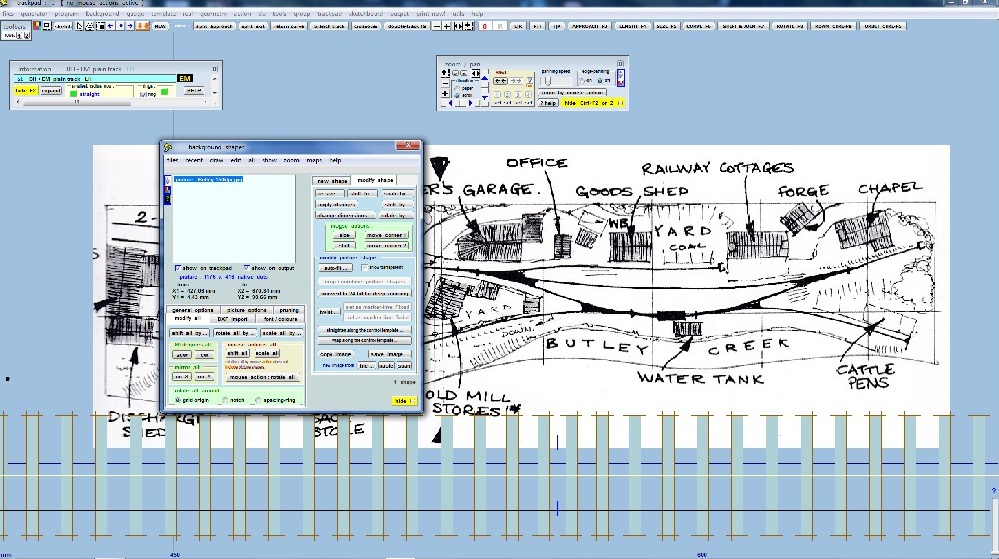 Using the background shapes dialogue seen above you can shift and resize the image by mouse action until the size of the plan matches the original using the trackpad measurements as a guide. Rob |
||
|
posted: 18 Mar 2019 04:39 from: Martin Wynne
click the date to link to this post click member name to view archived images |
Mike Wilks wrote: Hi. Suspect this is covered somewhere but cannot find it. I have a scan of a hand drawn trackplan that represents 16 real feet. The scan is appx 25cm long when printed. It is a .jpg file. Therefore I assume that the scale is appx 20:1.Hi Mike, Thanks for attaching your plan, and for putting the 1ft scale marks on it, because that makes it easy. The size of the plan in cm when printed is irrelevant because that depends on your printer settings and the software which you use to print it. The information needed for Templot is the size of the image in pixels (dots). However, your scan included a lot of empty white space which would slow down the screen response in Templot. So I have rotated it for a better fit on the screen, and cropped it down to 3000 x 1000 dots, like this: 2_172244_550000000.jpg 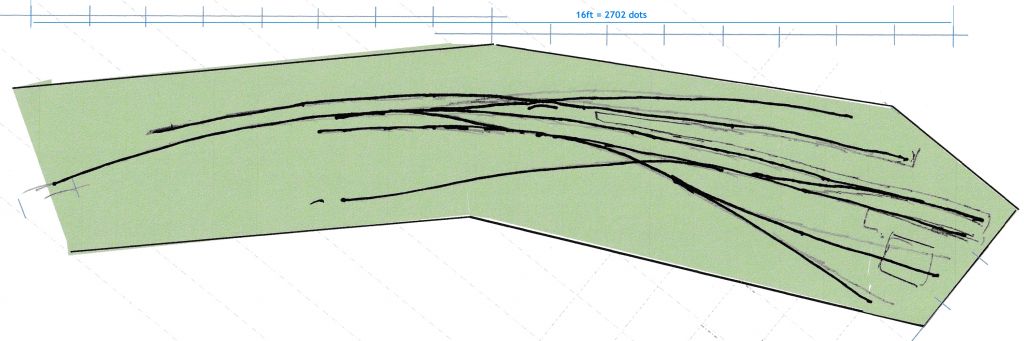 I then used a screen pixel ruler to measure the distance between the 16ft marks, and the answer is 2702 dots. If you don't have a pixel ruler, you can get a free one from: http://www.spadixbd.com/freetools/jruler.htm (Alternatively, you could use the crop/combine function to crop the image in Templot to the 16ft marks and then read the number of dots shown below the background shapes list.) We now have enough information to calculate the model size of the full 3000 x 1000 image: 1. 16ft = 4876.8mm 2. So the image scale is 4876.8 / 2702 = 1.8049 model mm per dot. And then: 3. The width of the image is 3000 dots x 1.8049 mm/dot = 5414.7mm. 4. The height of the image is 1000 dots x 1.8049 mm/dot = 1804.9mm. These figures can now be used to set the size of the picture shape. Click the modify shape tab and then the change dimensions... button: 2_172324_530000000.png 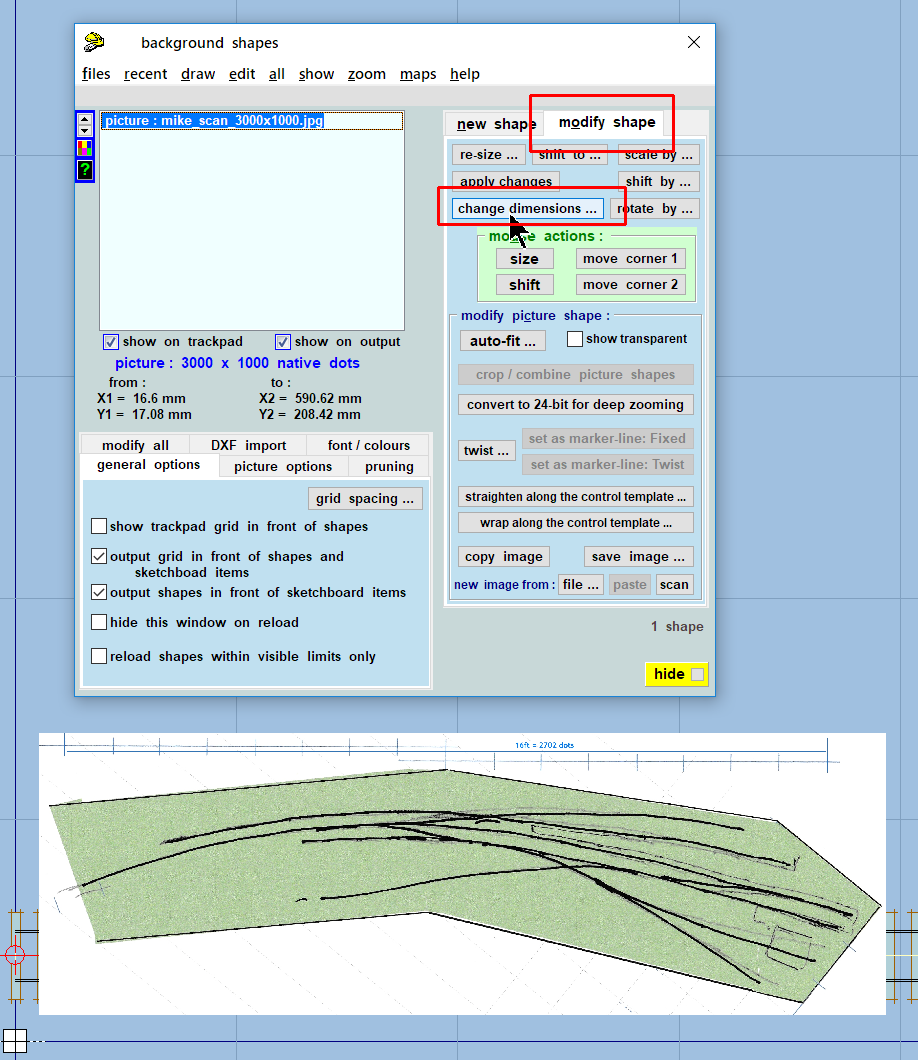 and enter the calculated dimensions: 2_172324_540000001.png 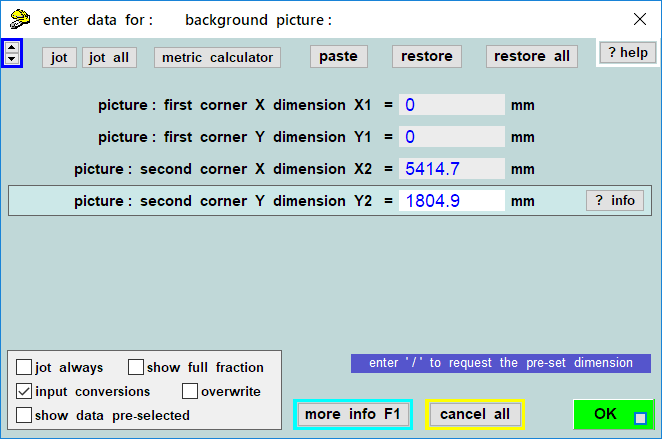 The picture shape will then be scaled to the model size, ready for the track plan to be designed over it, and you might want to shift it slightly to check that the Templot grid (set to feet) matches your drawn scale marks: 2_172324_540000002.jpg 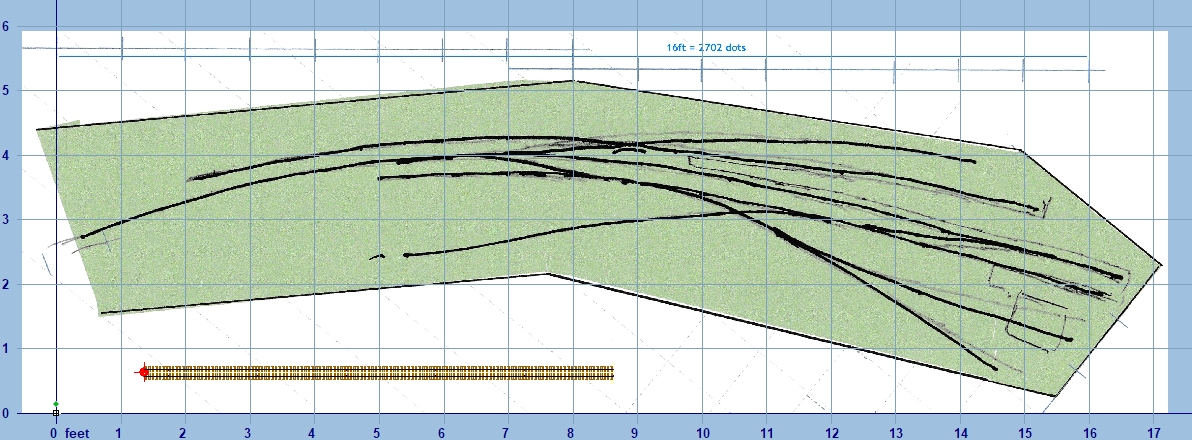 The cropped image file is attached below, and then I will post the BGS file so you can use it without going through the above stuff yourself if you prefer. cheers, Martin. |
||
| Attachment: attach_2806_3396_mike_scan_3000x1000.jpg 156 | |||
|
posted: 18 Mar 2019 04:44 from: Martin Wynne
click the date to link to this post click member name to view archived images |
Here now is the BGS file. Save this and the SK81 file to follow both in the same folder, and then load the BGS file in the Templot background shapes. Martin. |
||
| Attachment: attach_2807_3396_mike_scan.bgs 152 | |||
|
posted: 18 Mar 2019 04:45 from: Martin Wynne
click the date to link to this post click member name to view archived images |
Here is the SK81 file. Martin. |
||
| Attachment: attach_2808_3396_mike_scan.sk81 166 | |||
|
posted: 18 Mar 2019 10:45 from: Mike Wilks
click the date to link to this post click member name to view archived images |
Martin, thank you very much - I cannot pretend to completely follow everything you have done and written but I now have the working drawing to move forward with. Thanks again. Mike |
||
|
posted: 21 Apr 2019 13:21 from: philchudley click the date to link to this post click member name to view archived images |
Is this only method to scale a scanned image? I have an image scanned from a book and I know the scale and the dpi, there used to be a dialog that prompted you for these values and Templot resized the image for you. Is this still available, and if so where? All the best Phil |
||
|
posted: 21 Apr 2019 14:30 from: Martin Wynne
click the date to link to this post click member name to view archived images |
philchudley wrote: I have an image scanned from a book and I know the scale and the dpi, there used to be a dialog that prompted you for these values and Templot resized the image for you.Hi Phil, Yes, it's still available. Load the picture shape first, select it in the list, then click the auto-fit... button: 2_210918_310000000.png 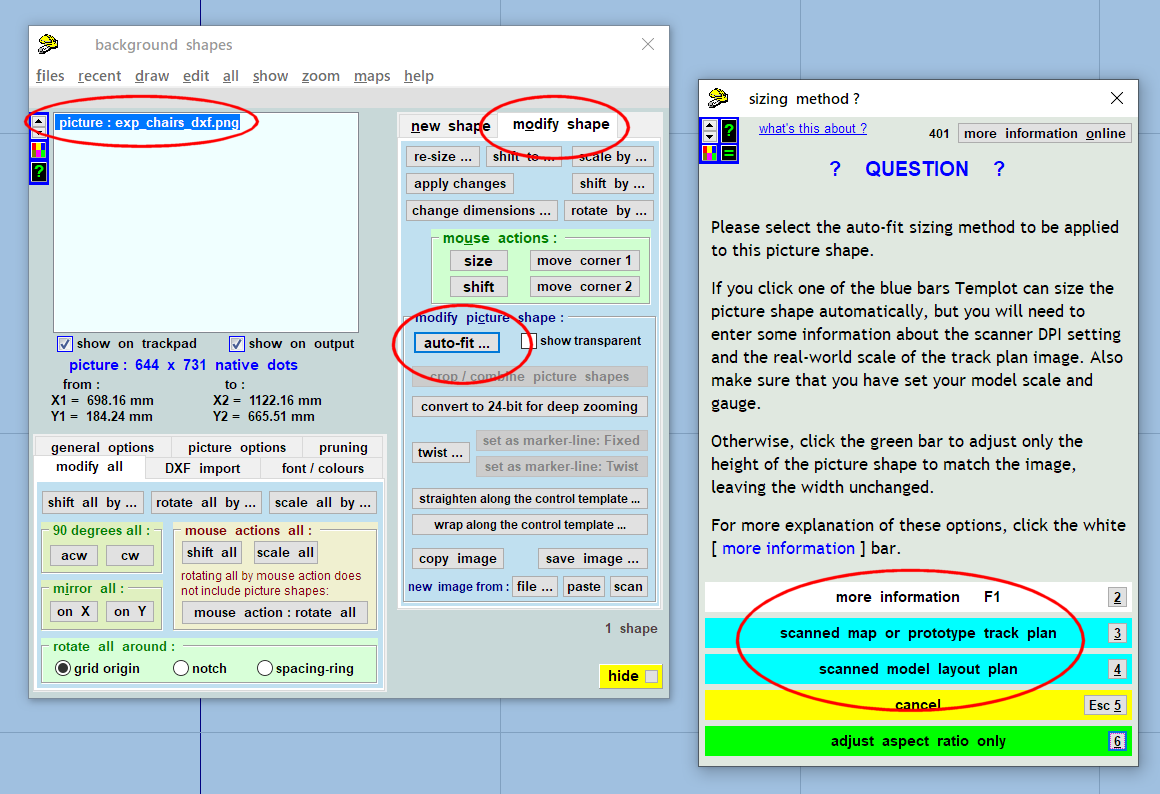 I had to implement other methods because so few folks seemed to know what DPI they were scanning at (despite the fact that it is normally clearly shown on the scanning dialog, or at least on all the ones I have used). Plus many picture shapes needing scaling are georeferenced maps, where the scale is taken from the zoom level and the Latitude. That calculation is available directly if needed at help > calculate size of a map screenshot on the background shapes menus above. cheers, Martin. |
||
|
posted: 21 Apr 2019 18:07 from: philchudley click the date to link to this post click member name to view archived images |
Many thanks Martin, go it now. All the best] Phil |
||
| Please read this important note about copyright: Unless stated otherwise, all the files submitted to this web site are copyright and the property of the respective contributor. You are welcome to use them for your own personal non-commercial purposes, and in your messages on this web site. If you want to publish any of this material elsewhere or use it commercially, you must first obtain the owner's permission to do so. |