Templot Club Archive 2007-2020
|
|||
| author | remove search highlighting | ||
|---|---|---|---|
|
posted: 30 Oct 2008 09:12 from: Raymond
click the date to link to this post click member name to view archived images |
Update for Templot2 Please disregard this old topic and instead see this one: topic 2768 This old topic below is retained for reference. The old tutorial for Y turnouts no longer, naturally, matches the latest version of Templot. Am I right in thinking that the "Zero length transition..." option under Transition curves is the correct way to start a Y turnout? Regards Raymond |
||
|
posted: 30 Oct 2008 11:51 from: Martin Wynne
click the date to link to this post click member name to view archived images |
Raymond wrote: The old tutorial for Y turnouts no longer, naturally, matches the latest version of Templot. Am I right in thinking that the "Zero length transition..." option under Transition curves is the correct way to start a Y turnout?Hi Raymond, As you noticed, the Symmetrical Y turnouts tutorial is very old and in need of updating. There have been several new features in Templot since then which make these Y turnouts easier. Here's a run through, with the latest changes. Refer to the tutorial for more detail. 1. The dummy centre-line template can be positioned using the F7 snapping function, there is no need to use the peg and notch directly. Likewise the initial straight LH turnout template. 2. For turnouts up to 1:7 change to a 9ft straight switch. For over 1:7 and up to 1:8 change to a 12ft straight switch. For over 1:8 and up to 1:10 change to a 15ft straight switch. (template > switch options... menu item.) 3. Change to a curviform type of V-crossing. (template > V-crossing options... menu item.) 4. Click do > parking bay > park template menu item. This template will be retrieved later to form the separate switch front section. 5. Click geometry > peg positions > peg on switch heel menu item. It's important to do this while the turnout is still straight and before setting the transition next, otherwise the result will be wrong (not by much, so you may not realise there is an error). 6. Click geometry > transition curve > easement from straight menu item. 7. Click geometry > transition curve > zero-length instant transition at peg menu item. 8. Click geometry > peg positions > peg on TP menu item or press CTRL-2. 9. Click geometry > shift / rotate > rotate template by... menu item. 10. For a 9ft LH switch, enter n-48. For a 12ft LH switch, enter n-64. For a 15ft LH switch, enter n-80. Refer to the tutorial for an explanation. 11. Click do > blank up to peg menu item. 12. Zoom in on the nose of the V-crossing. Using the F6 mouse action, adjust the 2nd transition radius until the fine-point marker is on the dummy centre-line. (Press the @ key to get finer mouse response if required). 13. If not already, click real > timbering > equalized incremental menu item for the timbering style. 14. Depending on how fussy you want to be, you can now work along the template shoving timbers to square them up to the centre-line. Click the real > shove timbers menu item. 15. First click the ÷ angle datum button, so that entered angles are relative to the template datum instead of the main-road centre line: y_symm_shove1.png  16. Select each timber in turn (click the timber number) and then click on the twist dimension: y_symm_shove2.png  17. For each timber, enter n48 , n64 or n80 according to the previous template rotation (but this time without the minus sign). If you copy this value (CTRL-C), you will be able to quickly paste it in place for each timber: y_symm_shove3.png  18. Then store & background when you are happy with the timbering. Now to insert the switch front as a separate partial template: 19. Click do > parking bay > retrieve "template" menu item (see 4. above). 20. Click geometry > peg positions > peg on TP menu item or press CTRL-2. 21. Click do > snap to peg menu item. 22. Finally store & background again. Remember to delete the original dummy centre-line template. regards, Martin. |
||
|
posted: 30 Oct 2008 13:04 from: Raymond
click the date to link to this post click member name to view archived images |
Many thanks Martin, that looks much easier than the old way and I shall try one later when the builders have let me move to another room. Regards Raymond |
||
|
posted: 30 Oct 2008 19:29 from: Raymond
click the date to link to this post click member name to view archived images |
Well, now I have moved my office I have had time try this out. Very simple and quite quick. Don't think it took me more than half an hour and here is the result. Raymond |
||
| Attachment: attach_374_603_Y_turnout_1in8.box 569 | |||
|
posted: 6 Mar 2017 23:07 from: Chris Noble click the date to link to this post click member name to view archived images |
Martin/Raymond New to Templot and first post in the forum so please be gentle with me. I have been following the tutorial for producing symmetrical Y-Turnouts along with the addition comments in this thread and for some reason I can't quite get the end result to match those here and in the tutorial in that my turnout at the Y end is not level, it has two additional sleepers, E1 & E2. Would you mind taking a look at the attached and offering a critique please? Regards Chris |
||
| Attachment: attach_2395_603_Y_Turnout_with_errors.box 294 | |||
|
posted: 6 Mar 2017 23:58 from: Martin Wynne
click the date to link to this post click member name to view archived images |
Hi Chris, Welcome to Templot Club. Please disregard this old topic. Instead see this newer one: topic 2768 18 months on from that, I still haven't updated all these old topics and videos. I'm very sorry about that. But are you sure you want a symmetrical turnout? Modellers love them, but they are really very scarce on the prototype. Ordinary turnouts with contraflexure are much more common, and easily done in Templot simply by setting a negative curving radius. Turnouts with contraflexure often have a curviform V-crossing (but not when part of a curved crossover). regards, Martin. |
||
|
posted: 7 Mar 2017 08:27 from: Raymond
click the date to link to this post click member name to view archived images |
Dear Chris, The 'extra' timbers can be dealt with using 'Shove timbers'. You have thc choice of interlacing the sleepers for each road or widening them and making them long timbers until the road are far enough apart to rever to ordinary sleepers. |
||
|
posted: 7 Mar 2017 10:11 from: Martin Wynne
click the date to link to this post click member name to view archived images |
Chris Noble wrote: my turnout at the Y end is not level, it has two additional sleepers, E1 & E2.Hi Chris, Those are the first two sleepers of exit track. Templot adds them to a mint template simply to make it easy to see which is the main road of the turnout. For an ordinary turnout they are of no consequence -- either the turnout is inserted into an existing length of plain track, or the overall length of the template is adjusted using the F4 mouse action to contain as much or as little exit track as required. That doesn't apply to a symmetrical turnout which can't be inserted in a length of plain track because there is a switch deflection on both roads. In which case you probably want to remove E1 and E2 if you are simply printing an individual turnout template. There are several ways to remove them. For example do > exit track > crop all exit track at joint menu item, tools > make split > make separate exit track menu item -- after which you can extend it, curve it, insert another turnout in it, etc., or use the F4 mouse action to shorten the template. For more explanation see this video: help > watch a video > Templot Explained first off menu item, or watch it (in poorer image quality) at: http://flashbackconnect.com/Movie.aspx?id=UJw2efyiA7SvCOidDlmRrQ2 regards, Martin. |
||
|
posted: 7 Mar 2017 12:01 from: Chris Noble click the date to link to this post click member name to view archived images |
Hi Martin Thanks for getting back to me so promptly. In answer to the question do I need a symmetrical turnout, having read a previous thread where Gordon I think was building his version of the CJF terminus, I was compelled to do the same but in 00-SF and in this design there is such a turnout as shown below:- 3433_070657_210000000.png 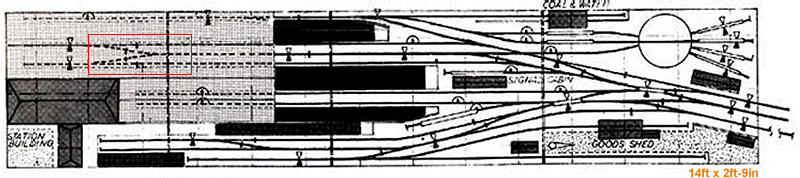 Thanks for your guidance on removing the extra timbers, I will do that when I next get a chance and hopefully will have something suitable. In respect of your other comments, I'm afraid I don't know what contraflexure and curviform mean, clearly I have a lot of learning to do. Regards Chris |
||
| Please read this important note about copyright: Unless stated otherwise, all the files submitted to this web site are copyright and the property of the respective contributor. You are welcome to use them for your own personal non-commercial purposes, and in your messages on this web site. If you want to publish any of this material elsewhere or use it commercially, you must first obtain the owner's permission to do so. |