Templot Club Archive 2007-2020
|
|||
| author | remove search highlighting | ||
|---|---|---|---|
|
posted: 22 Jan 2009 17:56 from: Alberta, click the date to link to this post click member name to view archived images |
I have just copied the 3 way tandem turnout that Martin has added to the forum. Now my question is how do i use the template & add it from the boxfiles to the plan i am working on. I am totally baffled i have been trying this afternoon & i cant work it out. |
||
|
posted: 22 Jan 2009 18:10 from: Alan Turner
click the date to link to this post click member name to view archived images |
Copy the file to your Box folder and then -> Main -> reload/add from file then select the file Alan |
||
| Last edited on 22 Jan 2009 18:12 by Alan Turner |
|||
|
posted: 22 Jan 2009 18:20 from: Alberta, click the date to link to this post click member name to view archived images |
Thank you Alan i will have a go. | ||
|
posted: 22 Jan 2009 22:29 from: Martin Wynne
click the date to link to this post click member name to view archived images |
Alberta, wrote: I have just copied the 3 way tandem turnout that Martin has added to the forum. Now my question is how do I use the template & add it from the boxfiles to the plan I am working on.Hi Alberta, To add it to your plan you use the add from file function. The tandem turnout is comprised of several partial templates, so you need to set it up as a group of templates in order to keep it all together in one piece. You can change an option on the storage box so that it is added as a group automatically. To join a group of templates onto one of your existing templates you link the group to the notch, so that the group follows movement of the notch. It's important to cancel the linking when you have got the group where you want it. I have made a scruffy bit of Jing video, showing the tandem being added to your track plan. I used a couple of tricks in the video -- you can use F7 snapping as a quick way to get the notch on a free end of a background template; and then use the cycle notch function to move it back there after linking: Ask again if it's not clear. regards, Martin. |
||
|
posted: 23 Jan 2009 06:56 from: Alberta, click the date to link to this post click member name to view archived images |
Thank you Martin that was a very informative video i will run through the video again tonight & play with points & learn to use the notch functions. | ||
|
posted: 1 Feb 2009 23:25 from: John Preston
click the date to link to this post click member name to view archived images |
Here's a "how I did it" with text and pictures. Regards John P Here is part 1 as the 2MB restriction is still in place and zipped file is greater than that |
||
| Attachment: attach_481_707_tandem1.doc 585 | |||
| Last edited on 1 Feb 2009 23:34 by John Preston |
|||
|
posted: 1 Feb 2009 23:39 from: John Preston
click the date to link to this post click member name to view archived images |
Here's a "how I did it" with text and pictures. Here is part 2. Regards John P |
||
| Attachment: attach_482_707_tandem2.doc 560 | |||
|
posted: 2 Feb 2009 09:52 from: Martin Wynne
click the date to link to this post click member name to view archived images |
John Preston wrote: Here is part 1 as the 2MB restriction is still in place and zipped file is greater than thatHi John, Thanks for the uploads. Jim has changed the server settings. The current limit here is 6 million bytes, so uploads up to 5MB should be easily ok (5MB is 5*2^20 = 5,242,880 bytes). That is still a huge file size for the amount of information it contains, but MS file formats are like that. For those of us who don't use Word, there is a free MS viewer for .doc files which can be downloaded from: free Word viewer. (For older versions of Windows there is an older version of the viewer still available from: here .) edit: I have now created PDF versions of your tutorials for those having trouble with .doc files. They can be downloaded from: john_preston_tandem_part1.pdf john_preston_tandem_part2.pdf (4 pages in each part) regards, Martin. |
||
|
posted: 11 Feb 2009 01:11 from: Martin Wynne
click the date to link to this post click member name to view archived images |
John Preston wrote: Here's a "how I did it" with text and pictures.Hi John, To supplement your tutorial I have resurrected these notes about the tandem video from the Yahoo group archives. _______________________________________ Dear all, Here is another video. This shows the basics of creating 3-way tandem turnouts.To ring the changes this one is in S gauge: http://www.templot.com/martweb/videos/3_way_tandem.exe Camtasia player, 11 minutes, 11MB file. Select Open after clicking the link and you can safely ignore any warnings. Navigating the video: Press the space bar to start and stop. Once started and stopped at least once, the right and left arrow keys can be used to move one frame forward and back at a time. Or you can drag the top slider to find a specific frame. There are more options by right-clicking on the picture. You can drag the video to one side by grabbing on the picture area. Despite the presence of a volume control, this video is silent. Refer to the elapsed playback time showing at the bottom right below the picture to follow these notes below. To keep the file size sensible I made some preliminary example template settings in the usual way: The 1st base turnout is a B-8 LH on 3000mm radius. The 2nd turnout is an A-7 RH, blanked up to the switch toe. Both turnouts have square-on timbering with in-line ends. Some timbering has been omitted (shove timbers) to keep things less cluttered. The track centre-lines are not needed and have been turned off (in the generator) for the same reason. These templates are showing in marker colours with the intent to improve clarity, although I'm not sure this worked out too well. There is a lot to say about tandem turnouts, and I can't put it all in one email. Tandems can be single or double-sided, and the second switch can be in either the main road or the turnout road of the first switch. Each of these need a slightly different approach. This example is a double-sided tandem with the second switch in the main road of the first. As always in Templot there are several different ways to achieve the same result -- you may prefer to do things differently. Here we go: 1. 00:00 - 00:55 elapsed time Align the 2nd turnout over the 1st and snake it into position. (I wiped the 2nd turnout to current to keep an unused copy of the original in the storage box, in case I need to revert to it for any reason.) In aligning the two turnouts, bear in mind that: a. there must be room to open the second blade behind the first and accommodate a slide chair for it, and at least a bolted half-chair for the first switch rail, and b. the location of the middle V-crossing (crotch frog) must be far enough from a running rail to leave room for the wing rails, and c. the main V-crossings (frogs) must be far enough apart to allow their check rails to be properly positioned. More about all this at: http://groups.yahoo.com/group/templot/message/4900 and in this picture: http://www.scalefour.org/resources/images/chairs-4.jpg Having aligned the two turnouts, if you are still working on your track plan I recommend that you stop right there. Come back and finish the rest when the track plan is finalised. Otherwise a lot of work will be wasted and need to be done again if you later need to modify the main road radius or the turnout sizes. 2. 00:55 - 01:30 Make a note of the "turnout radius (centre-line)" for each of the turnouts. This is the required radius on each side of the middle crossing. For best results we use the largest radius side as the main road of the middle crossing. In this case the 1st turnout has 1426mm radius and the 2nd turnout has 7402mm radius. So we choose the 2nd turnout as the main road of the middle crossing -- which will therefore need to be left-hand, with a negative main road radius of -7402mm. 3. 01:30 - 02:30 So make the 2nd turnout current and slide the peg along the turnout-road crossing rail until it is somewhere near the middle crossing. The exact position does not matter. Store it again, and set a distinctive marker colour (optional). Bat its name label out of the way (optional). 4. 02:30 - 04:00 Get a new turnout template and set the curving to -7402mm, as previously determined. (Alternatively you could adjust it later to align, using F6 mouse action.) Temporarily turn off the timbering. Guess a near size for the crossing angle, here I set 1:4.5. Select the longest switch available. This is a temporary suggestion until gaunt turnouts are available in a later pug. (I will expand on this separately.) I set a 30ft straight switch. Change the V-crossing to "curviform" so that the radius on each side can differ (this is important). 5. 04:00 - 04:55 This time run the peg along the main-road crossing rail. Omit the unwanted rails, and shorten template to a more convenient length. 6. 04:55 - 05:20 Align it onto the 2nd turnout at the peg. It is likely to be facing the wrong way, so dab the Multiply key to correct that. (This works whenever the peg is already on the notch.) 7. 05:20 - 06:25 Zoom in and snake it into position until the f.p. marker (white cross) is exactly aligned over the intersection in the underlying rails. Then put the peg there (Ctrl-4, this is important), and zoom back out a little way. That's enough for one email. To be continued... ___________________ ... continued: Now we need to adjust the crossing angle for the middle V-crossing (crotch frog) to match the underlying rails. We are apparently adjusting a full turnout including a switch. But we shall be using only the crossing part, so what happens to the switch is immaterial. For the following it is essential that the peg is on the f.p. (Ctrl-4), and that you have pressed this only once (or an odd number of times), so that the peg arms are aligned along the main road as shown. 8. 06:25 - 06:35 Set F5 options to allow any crossing angle (fully variable instead of snapping to nearest 1/4 unit angles). 9. 06:35 - 06:50 Select F5 mouse action to adjust the crossing angle. Then immediately right-click and lock the switch on the menu. The info bar changes to pink to indicate that the switch is locked and won't change. (Normally F5 changes the switch size to match the crossing angle for a sensible turnout. If this happens here it would make matching the rails confusing). 10. 06:50 - 07:05 Adjust the crossing angle until this V-crossing matches the underlying rails on the 1st and 2nd turnouts. On my example you will see that the result is a crossing angle of 1:5.15 (RAM). (On the prototype the nearest standard 1:5 crossing components would be used and faired in to a best fit to the ruling curves. If you feel so minded you can now try this in Templot. Change to a 1:5 crossing, and a straight half-diamond template, reset Ctrl-4, blank up close to the knuckle (Ctrl-F3), and try using F8 to rotate around the fine-point to find the best fit. You will need to split off the full check rails as a separate partial template.) 11. 07:05 - 07:45 Adjust the overall length (F4) and blanking length (Ctrl-F3) to just contain the check rails and wing rails within this template. 12. 07:45 - 08:10 Put the timbering back (equalized) and store this template. 13. 08:10 - 10:10 Finally we can now shove the timbers on the 1st and 2nd turnouts to fill the gaps we left earlier. Note that to lengthen timbers at the (numbered) main-side ends, the Shift key is held down while clicking the "lengthen" button (or pressing L). (Ditto the "shorten" button). To save video file size, I left the shoving unfinished. 14. 10:10 - 11:00 Finally we can tidy the name labels and reset the notch out of the view. Notice that the timbering under each switch and crossing is on the same template as the corresponding rails. This ensures that the special chairs are all correctly positioned on the rails. 15. That completes this video and we now have a usable construction template for a 3-way tandem. But there is more to be done for a neat finished result. The underlying rails need to be removed below all the V-crossings, and some of the check/wing rails can be merged by omitting one and extending the other. This is done by splitting these three templates into further partial templates, in the usual way. regards, Martin. |
||
|
posted: 27 Oct 2009 18:15 from: marsa69
click the date to link to this post click member name to view archived images |
Hi, I've been playing to try and make a representation of my C+L 3-way. I took a B8 L/H as the base and have tried to add a B6 R/H over the top. I seem to be having problems with the pegging of it though as the B6 automatically attaches itself at the single road end. What I want it to do is line up at the opposite end (if that makes sense)? Any help as always appreciated, regards, Mark |
||
|
posted: 27 Oct 2009 23:14 from: Martin Wynne
click the date to link to this post click member name to view archived images |
marsa69 wrote: I've been playing to try and make a representation of my C+L 3-way. I took a B8 L/H as the base and have tried to add a B6 R/H over the top. I seem to be having problems with the pegging of it though as the B6 automatically attaches itself at the single road end.Hi Mark, You can prevent this F7 snapping by holding down the SHIFT key. However, it's generally better not to use the F7 mouse action when aligning partial templates. Instead, use the align functions, which will automatically align one template over another. This works whether the background template is straight, curved, or a transition curve. Put the B8 template on the background, set the control template as a B6, click the background template, and then use the menu to select the align functions, like this: 2_271805_310000000.png 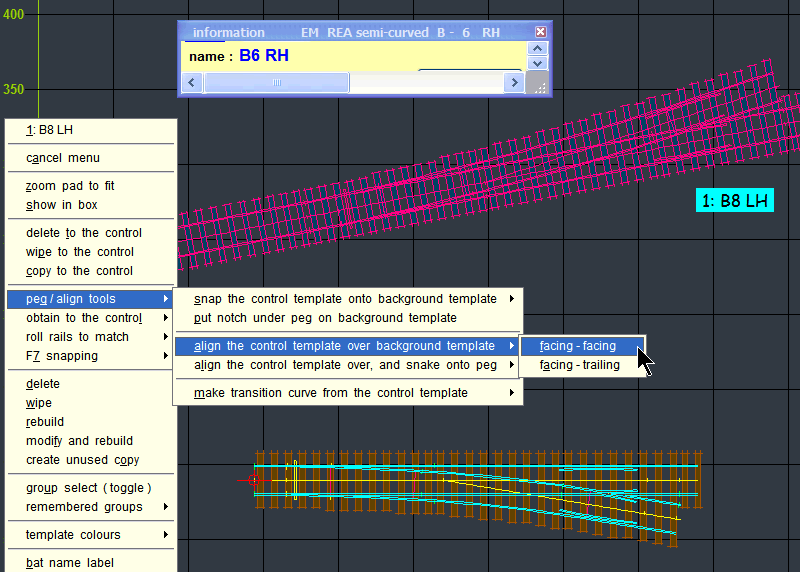 You can then use the CTRL-F6 snake mouse action to slide the control template along over the background template, to find the best position. Refer to the message previous to yours in this topic for more explanation. In this situation, before doing the above, you will probably want to select the tools > align options > retain the control template length menu option. The other option is for use when replacing entire templates, rather than overlaying partial templates. regards, Martin. |
||
|
posted: 26 Jul 2010 11:22 from: Mike Waldron
click the date to link to this post click member name to view archived images |
Alberta, wrote:I have just copied the 3 way tandem turnout that Martin has added to the forum. Now my question is how do i use the template & add it from the boxfiles to the plan i am working on. I am totally baffled i have been trying this afternoon & i cant work it out. Hi Mike Waldron here: there is talk of a 3-way template having been done - can i ask if it can be sent to me at all? mike@mjwsjw.co.uk is my email address. |
||
|
posted: 26 Jul 2010 18:26 from: Alan Turner
click the date to link to this post click member name to view archived images |
Mike Waldron wrote: Alberta, wrote: What are you trying to do? If you want a template to produce a model then that is the work of seconds. It's only if you want a work of art that takes hours. There is also numerous tandem turnout combinations - what's yours? Alan |
||
|
posted: 27 Jul 2010 08:12 from: Mike Waldron
click the date to link to this post click member name to view archived images |
B6. B8 crossings interlaced - both with he turnouts and the sleepers! Mike |
||
|
posted: 27 Jul 2010 08:56 from: Alan Turner
click the date to link to this post click member name to view archived images |
Mike Waldron wrote: B6. B8 crossings interlaced - both with he turnouts and the sleepers! And the radius of the main through route? |
||
|
posted: 27 Jul 2010 09:05 from: Mike Waldron
click the date to link to this post click member name to view archived images |
Straight | ||
| Please read this important note about copyright: Unless stated otherwise, all the files submitted to this web site are copyright and the property of the respective contributor. You are welcome to use them for your own personal non-commercial purposes, and in your messages on this web site. If you want to publish any of this material elsewhere or use it commercially, you must first obtain the owner's permission to do so. |