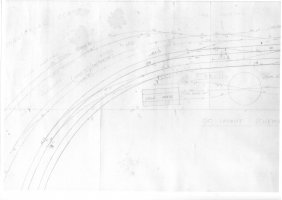Templot Club forums powered for Martin Wynne by XenForo :
TEMPLOT 3D PLUG TRACK - To get up to speed with this experimental project click here. To watch an introductory video click here. See the User Guide at Bexhill West.
-
The Plug Track functions are experimental and still being developed. Some of the earlier pages of this topic are now out-of-date.
For an updated overview of this project see this topic. For some practical modelling aspects of using Plug Track see Building 3D Track.
The assumption is that you have your own machines on which to experiment, or helpful friends with machines. Please do not send Templot files to commercial laser cutting or 3D printing firms while this project is still experimental, because the results are unpredictable and possibly wasteful.
Some pages of this and other topics include contributions from members who are creating and posting their own CAD designs for 3D printing and laser-cutting. Do not confuse them with Templot's own exported CAD files. All files derived from Templot are © Martin Wynne. -
The Plug Track functions are experimental and still being developed.
For an updated overview of this project see this topic. For some practical modelling aspects of using Plug Track see Building 3D Track.
The assumption is that you have your own machines on which to experiment, or helpful friends with machines. Please do not send Templot files to commercial laser cutting or 3D printing firms while this project is still experimental, because the results are unpredictable and possibly wasteful.
Some pages of this and other topics include contributions from members who are creating and posting their own CAD designs for 3D printing and laser-cutting. Do not confuse them with Templot's own exported CAD files. All files derived from Templot are © Martin Wynne.
Insert a layout plan
- Thread starter roythebus
- Start date
 Search
Search