Martin Wynne
Admin
- Location
- West of the Severn UK
- Info
.
There are a couple of features in Templot which have been there from the beginning, but which I can't recall mentioning for 20 years.
In many places in Templot the help and info buttons lead to some detailed explanatory notes.
Unfortunately these notes show modally. Meaning that you must click the continue button before Templot can continue -- hiding the notes in the process.
2. Often it would be helpful to continue to refer to the notes as you work. You can do that by clicking the options... button (or by right-clicking on the text), and then clicking the make stay-visible page copy menu item:
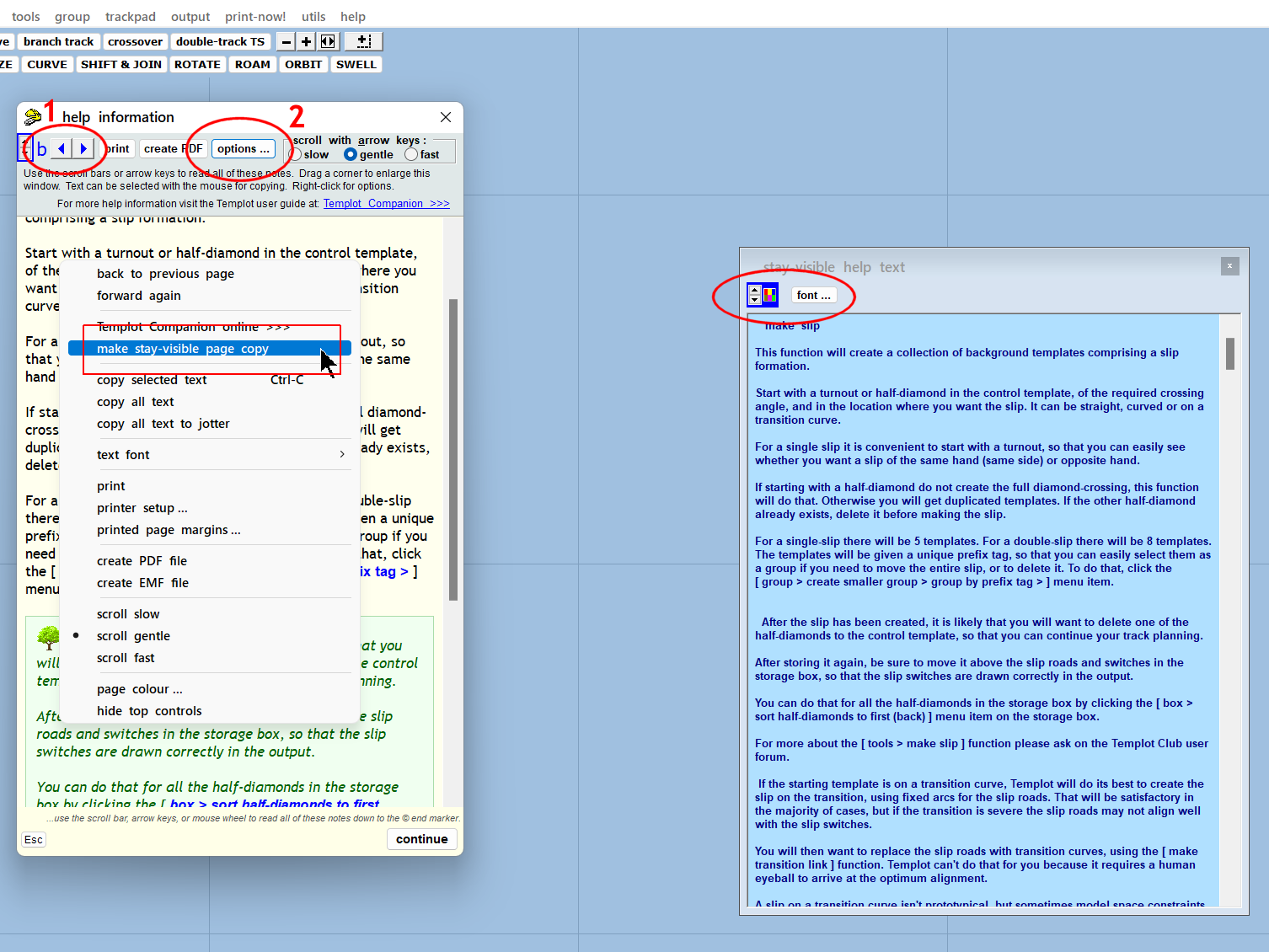
The same notes will then appear in a separate panel, which will remain on the screen for as long as you leave it there. You can then click the continue button to continue working. There are buttons to control the font-size and colours for the stay-visible text so that it doesn't take up too much of the screen. Scroll and resize the panel in the usual way.
1. The original help notes are held in a paged system, with 8 slots labelled a to h. You can go back and forth through the most recently shown 8 pages by click the < > left-right buttons at the top of the notes window. To get the notes window showing if not already, click the first item on the help menu:
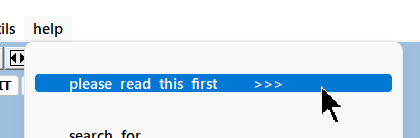
which shows this:
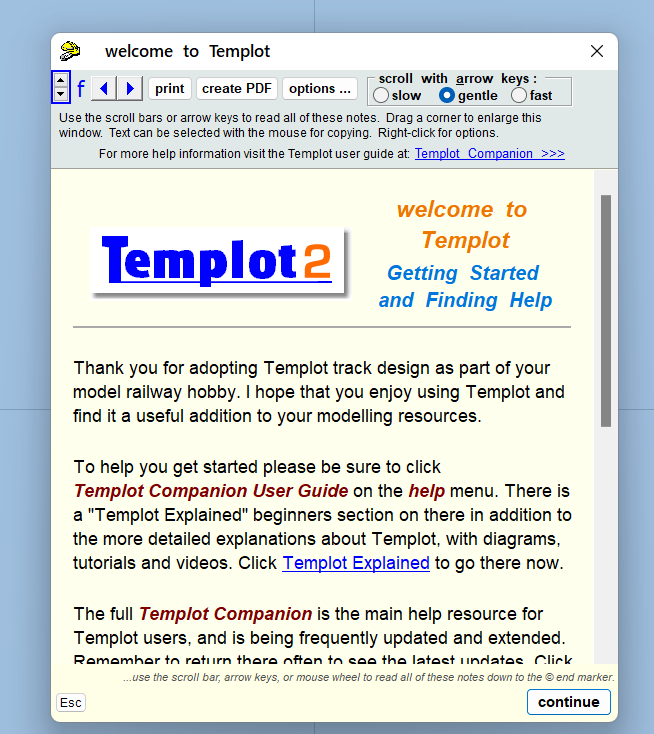
and you can then click the < > left-right buttons.
If you haven't yet accessed 8 pages of help notes, the empty pages will show as:

( paras 1. and 2. reversed in this post because this is Templot. )
)
Martin.
There are a couple of features in Templot which have been there from the beginning, but which I can't recall mentioning for 20 years.
In many places in Templot the help and info buttons lead to some detailed explanatory notes.
Unfortunately these notes show modally. Meaning that you must click the continue button before Templot can continue -- hiding the notes in the process.
2. Often it would be helpful to continue to refer to the notes as you work. You can do that by clicking the options... button (or by right-clicking on the text), and then clicking the make stay-visible page copy menu item:
The same notes will then appear in a separate panel, which will remain on the screen for as long as you leave it there. You can then click the continue button to continue working. There are buttons to control the font-size and colours for the stay-visible text so that it doesn't take up too much of the screen. Scroll and resize the panel in the usual way.
1. The original help notes are held in a paged system, with 8 slots labelled a to h. You can go back and forth through the most recently shown 8 pages by click the < > left-right buttons at the top of the notes window. To get the notes window showing if not already, click the first item on the help menu:
which shows this:
and you can then click the < > left-right buttons.
If you haven't yet accessed 8 pages of help notes, the empty pages will show as:
( paras 1. and 2. reversed in this post because this is Templot.
Martin.
message ref: 5635
 Search
Search
