- Location
- West of the Severn UK
- Info
.
If you have loaded the files, and are following this topic as a tutorial, delete the two coloured templates from the storage box, and clear all the background shapes. So that they can be created again. You might also want to change the trackpad grid settings to your preference.
The first thing to do is to create a rectangle to represent the work area on your machine. Click the set... button top left:
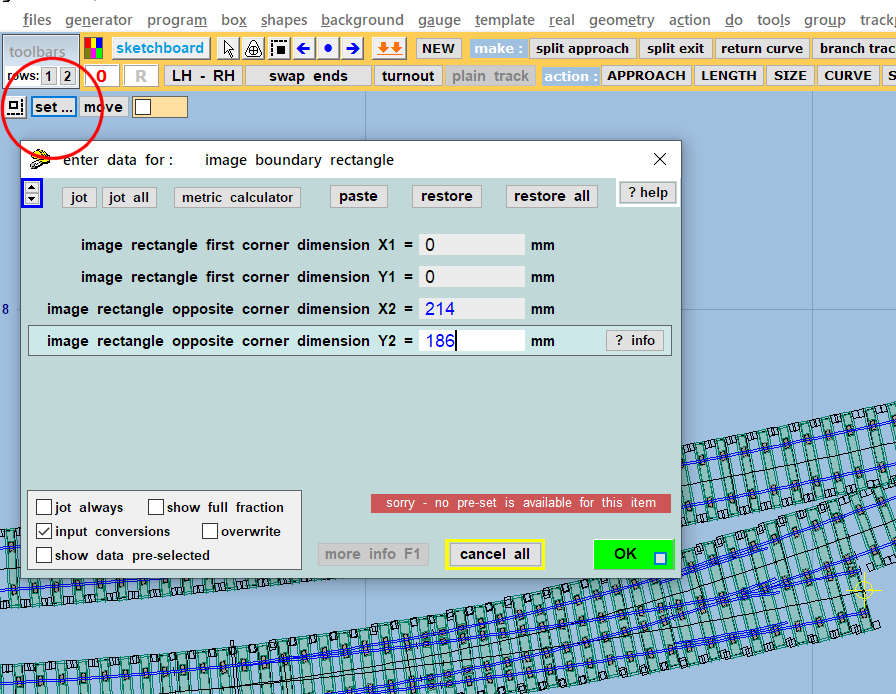
This is purely a visual aid on the screen, Templot makes no use of this information. If you know the exact dimensions for your machine's work area you can enter them, or just a rough guide.
Now click the move button and position the rectangle as a guide to what will fit in the timbering brick:
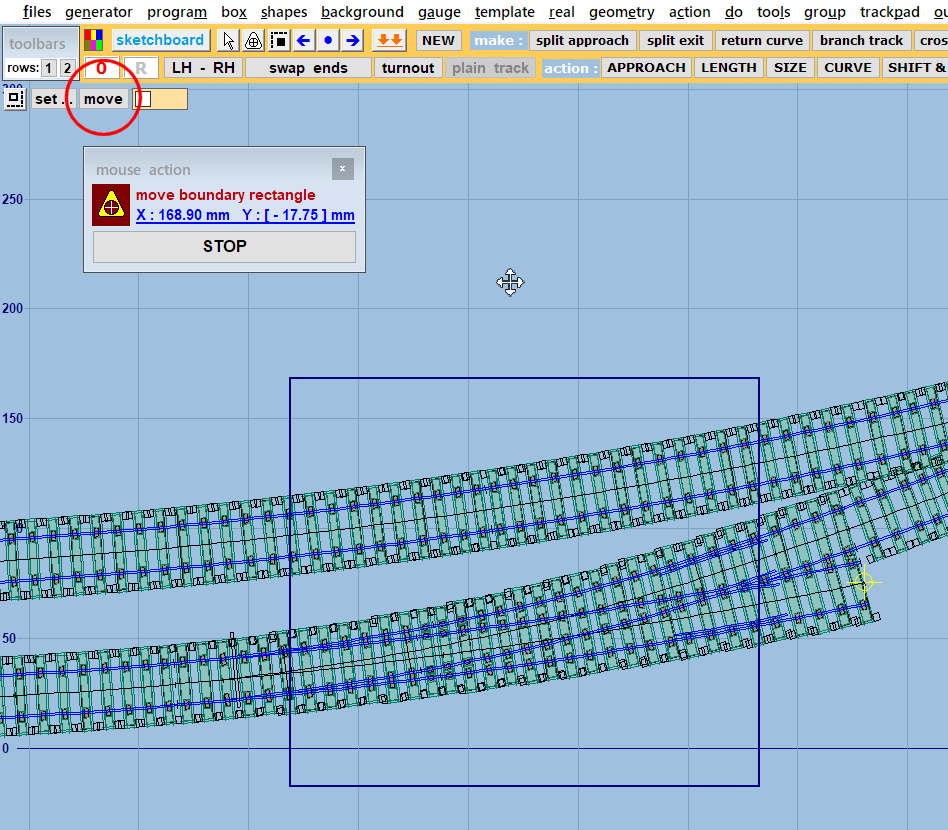
Now tick this box, and click the colour patch to choose a colour for the timbering brick:
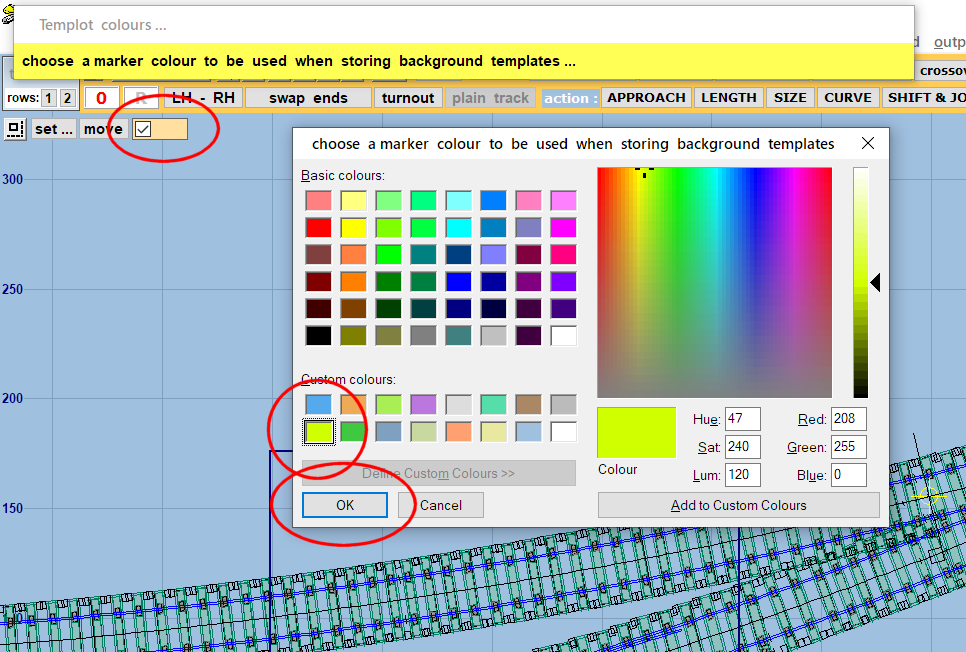
With that box ticked, background templates will automatically have the marker coloured applied to them as they are stored.
It's best to stick to the available colours, rather than create one of your own, so that you can easily select it again later if needed. If you are creating multiple bricks, each one must have its own colour.
All the above are existing functions in Templot, they are not new. I simply added extra buttons to make them easier to find.
More shortly.
cheers,
Martin.
If you have loaded the files, and are following this topic as a tutorial, delete the two coloured templates from the storage box, and clear all the background shapes. So that they can be created again. You might also want to change the trackpad grid settings to your preference.
The first thing to do is to create a rectangle to represent the work area on your machine. Click the set... button top left:
This is purely a visual aid on the screen, Templot makes no use of this information. If you know the exact dimensions for your machine's work area you can enter them, or just a rough guide.
Now click the move button and position the rectangle as a guide to what will fit in the timbering brick:
Now tick this box, and click the colour patch to choose a colour for the timbering brick:
With that box ticked, background templates will automatically have the marker coloured applied to them as they are stored.
It's best to stick to the available colours, rather than create one of your own, so that you can easily select it again later if needed. If you are creating multiple bricks, each one must have its own colour.
All the above are existing functions in Templot, they are not new. I simply added extra buttons to make them easier to find.
More shortly.
cheers,
Martin.
message ref: 2828
 Search
Search
