Steve_Cornford
Member
- Location
- Brighton, East Sussex
Hi Phil,
Can I point out that there is a chair conflict on your crossover.
If you look at timber X11 of TL009 it has an S1J chair in chair position 4, that is superimposed on an L1 chair on the other template.
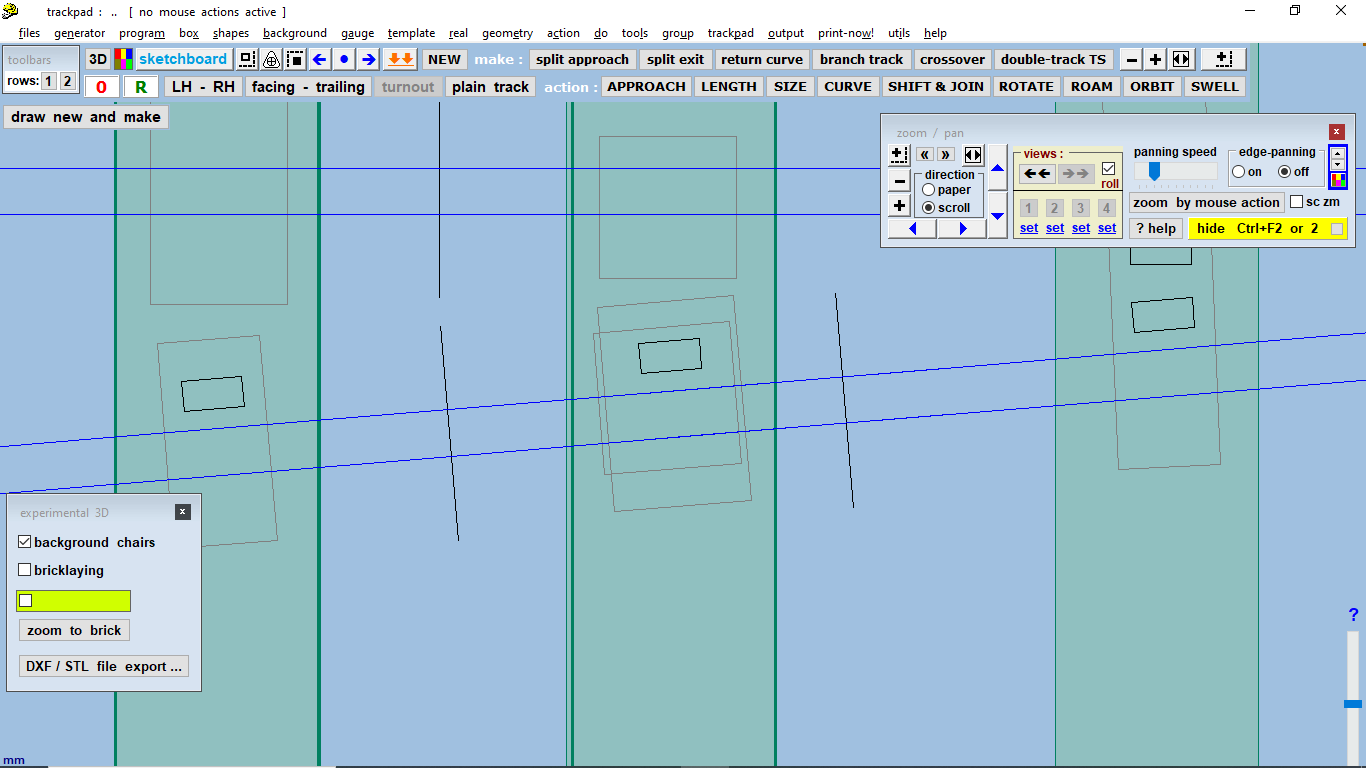
You can just about see it above, it has this effect on an STL export of timbers only, funny socket holes
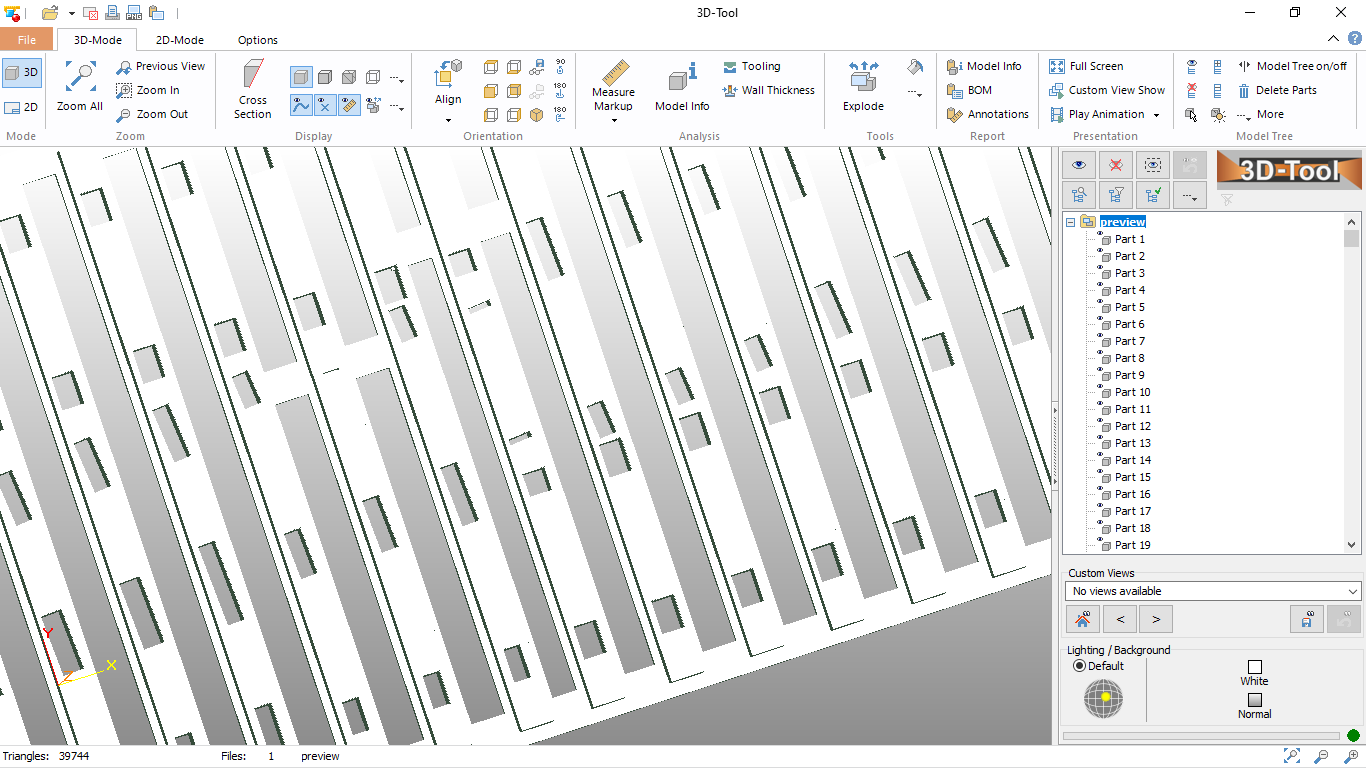
There is also a problem a couple of timbers to the left.
For the X11 timber a work around is to use shove timber and untick chairs 4 and 2 on timber X11.
Also I dont know how you "made" your crossing but it looks like you have a rail joint both sides of the chair conflict.
Steve
Can I point out that there is a chair conflict on your crossover.
If you look at timber X11 of TL009 it has an S1J chair in chair position 4, that is superimposed on an L1 chair on the other template.
You can just about see it above, it has this effect on an STL export of timbers only, funny socket holes
There is also a problem a couple of timbers to the left.
For the X11 timber a work around is to use shove timber and untick chairs 4 and 2 on timber X11.
Also I dont know how you "made" your crossing but it looks like you have a rail joint both sides of the chair conflict.
Steve
message ref: 7158
 Search
Search





